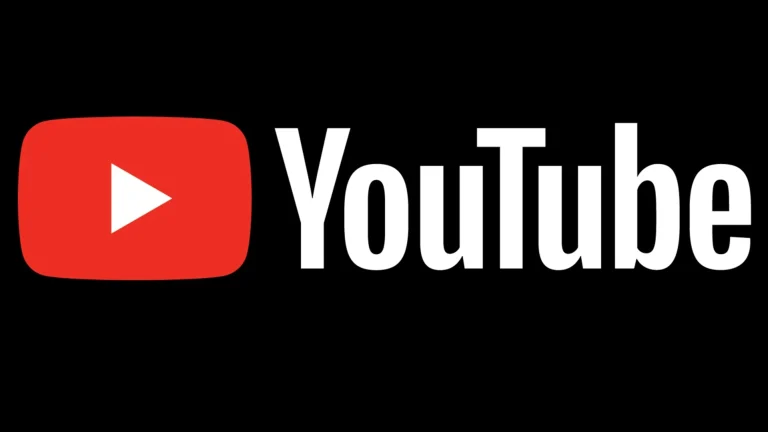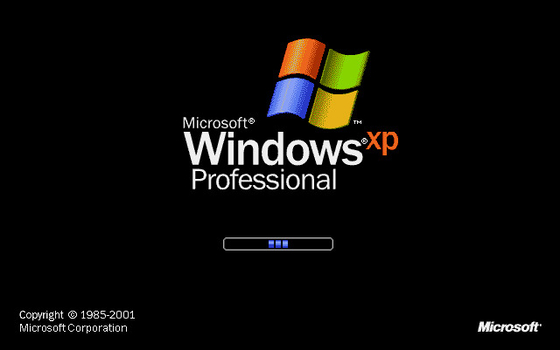
Windows XP, an operating system that, for many, evokes a sense of nostalgia nostalgic period in computing, was officially released by Microsoft in 2001. For over a decade, it was the dominant force in the PC world, beloved for its (at the time) user-friendly interface, stability compared to its predecessors, and broad software compatibility. Even today, years after its official end of support in April 2014 (with extended support for some embedded versions like POSReady 2009 lasting until 2019), the question periodically arises: Can you install Windows XP on a modern computer? 🖥️
What Exactly Do We Mean by a „Modern Computer”?
Before we dissect the compatibility issues, it’s crucial to define what constitutes a „modern computer” in the context of this discussion. We’re generally referring to systems manufactured from the early 2020s onwards, characterized by:
- UEFI Firmware: Unified Extensible Firmware Interface has largely replaced the traditional BIOS (Basic Input/Output System).
- Advanced Chipsets and CPUs: Intel Core i-series (10th gen and newer), AMD Ryzen series (3000 and newer), with chipsets like Intel’s Z690/Z790/B760 or AMD’s X570/X670/B550/B650.
- SATA AHCI/NVMe Storage: Modern systems use SATA drives operating in AHCI (Advanced Host Controller Interface) mode or, increasingly, much faster NVMe (Non-Volatile Memory Express) SSDs.
- 64-bit Architecture: While 64-bit computing has been mainstream for years, modern CPUs are exclusively 64-bit, and some newer motherboards are even dropping extensive 32-bit legacy support.
- Modern Graphics Cards: GPUs like NVIDIA’s GeForce RTX series, AMD’s Radeon RX series, and Intel’s Arc series.
- Lack of Legacy Ports: Fewer or no PS/2 ports, parallel ports, or serial ports.
- High Amounts of RAM: Typically 16GB, 32GB, or even more, far exceeding what 32-bit XP can utilize.
These advancements, while beneficial for current operating systems, present significant obstacles for an OS designed two decades ago.
The Mountain of Challenges: Why XP and Modern Hardware Clash
Attempting to install Windows XP on a contemporary PC is not a straightforward process. Several fundamental incompatibilities create a steep, often insurmountable, uphill battle.
1. The Achilles’ Heel: Driver Support (or the Utter Lack Thereof) ドライバ
This is, by far, the single most significant barrier. Drivers are essential software components that allow the operating system to communicate with and control the computer’s hardware. Windows XP predates most modern hardware components by many years, meaning manufacturers simply do not provide Windows XP drivers for their current products.
- Chipset Drivers: The motherboard chipset is the central hub connecting the CPU to other components like RAM, storage, USB ports, and expansion slots. Without correct chipset drivers, the OS cannot properly identify or manage these crucial parts. Modern chipsets from Intel and AMD have no official Windows XP drivers. This can lead to a failure to even start the installation, or if it miraculously proceeds, result in an unstable and dysfunctional system where many components don’t work.
- Storage Controller Drivers (SATA AHCI/NVMe):
- SATA AHCI: Windows XP, in its original form, does not natively support AHCI mode for SATA controllers, which is the standard for performance and features like hot-swapping. To install XP on a SATA drive in AHCI mode, you would traditionally need to load a specific AHCI driver during the initial text-mode setup phase by pressing F6 and providing a floppy disk (a piece of hardware long absent from modern PCs). While these drivers existed for older SATA controllers, finding or creating one that works with the AHCI controllers integrated into modern chipsets is exceptionally unlikely.
- IDE/Compatibility Mode: Some modern UEFI/BIOS settings might offer an option to set the SATA controller to an „IDE,” „Legacy,” or „Compatibility” mode. This emulates the older Parallel ATA interface that XP understands. If this option exists and works, it might allow XP to see the SATA drive and install. However, this mode cripples storage performance (disabling features like Native Command Queuing – NCQ) and is increasingly being removed from the latest motherboards.
- NVMe SSDs: These drives, which connect via the PCIe bus, are orders of magnitude faster than SATA SSDs. Windows XP has absolutely no native understanding or support for NVMe. There are no official NVMe drivers for XP, and community-driven efforts to create them are extremely rare, highly experimental, and unlikely to work reliably for booting on diverse modern hardware. For a deeper understanding of NVMe technology, you can read more about NVMe (Non-Volatile Memory Express).
- SATA AHCI: Windows XP, in its original form, does not natively support AHCI mode for SATA controllers, which is the standard for performance and features like hot-swapping. To install XP on a SATA drive in AHCI mode, you would traditionally need to load a specific AHCI driver during the initial text-mode setup phase by pressing F6 and providing a floppy disk (a piece of hardware long absent from modern PCs). While these drivers existed for older SATA controllers, finding or creating one that works with the AHCI controllers integrated into modern chipsets is exceptionally unlikely.
- Graphics Drivers: Modern graphics cards from NVIDIA (e.g., RTX 3000/4000 series), AMD (e.g., RX 6000/7000 series), and Intel (Arc series) have no Windows XP drivers. If you manage to install XP, it will likely fall back to a very basic „Standard VGA Graphics Adapter” driver. This means:
- Low Resolution: You’ll be stuck at resolutions like 640×480 or 800×600.
- Minimal Color Depth: Typically 16-bit color.
- No Hardware Acceleration: No DirectX support, no 2D/3D acceleration. This makes even basic desktop effects sluggish, and any form of gaming or graphics-intensive application impossible. Video playback will also be severely hampered.
- Network Drivers (Ethernet/Wi-Fi): Modern motherboards come with advanced integrated Ethernet controllers (e.g., 2.5GbE, 5GbE, 10GbE) and often Wi-Fi 6/6E/7 modules. Manufacturers do not provide Windows XP drivers for these network interfaces. Without network drivers, you will have no internet connectivity and no access to local network resources. 🌐 This immediately makes the system far less useful for most purposes.
- Audio Drivers: Similar to network drivers, the integrated audio codecs (e.g., Realtek ALC series) on modern motherboards lack XP drivers. This means no sound output. 🔇
- USB Drivers: Windows XP Service Pack 3 includes native support for USB 2.0. However, modern systems are replete with USB 3.0, 3.1, 3.2, and even USB4 ports. While these ports are backward compatible and might function at USB 2.0 speeds if the basic XP USB drivers load, full speed and advanced features rely on specific drivers that are unlikely to exist for XP on modern chipsets. Some USB devices might not be recognized at all.
- Other Peripheral Drivers: Any other modern integrated or add-on components (Thunderbolt controllers, specific sensors, RGB lighting controllers, etc.) will also lack XP drivers.
The sheer breadth of missing drivers means that even if you could get the OS to boot, you’d likely have a system with no internet, no sound, poor graphics, and potentially unreliable peripheral support.
2. The BIOS vs. UEFI Conundrum ⚙️
The firmware that initializes and tests computer hardware before loading the operating system has undergone a significant evolution.
- UEFI (Unified Extensible Firmware Interface): Modern computers use UEFI firmware. UEFI offers many advantages over the traditional BIOS, including faster boot times, support for larger hard drives (over 2TB via GPT partitioning), enhanced security features (like Secure Boot), and a more sophisticated pre-boot environment. You can learn more about the intricacies of UEFI on Wikipedia.
- Legacy BIOS: Windows XP (especially the more common 32-bit version) was designed to boot from a Legacy BIOS environment.
- CSM (Compatibility Support Module): To bridge the gap during the transition period, many UEFI firmwares included a CSM. The CSM allows the UEFI to emulate a traditional BIOS environment, enabling older operating systems like Windows XP to boot. Crucially, CSM is not a guaranteed feature on the very latest motherboards. Manufacturers are increasingly phasing out CSM to streamline firmware and improve security. If a modern motherboard lacks a CSM or has a poorly implemented one, booting Windows XP becomes nearly impossible.
- Secure Boot: This UEFI feature helps prevent malware from hijacking the boot process. Windows XP is not compatible with Secure Boot, so it must be disabled in the UEFI settings if you hope to even attempt an installation.
- GPT vs. MBR Partitioning:
- MBR (Master Boot Record): Windows XP (32-bit) is designed to be installed on and boot from drives partitioned with the MBR scheme. MBR has limitations, including a maximum partition size of 2TB and a limit of four primary partitions (or three primary and one extended).
- GPT (GUID Partition Table): UEFI systems typically use GPT for partitioning hard drives, especially those larger than 2TB. GPT allows for vastly larger drives and many more partitions.
- The Conflict: The 32-bit version of Windows XP cannot boot from a GPT-partitioned drive. While Windows XP 64-bit Edition has some support for GPT data drives (not for booting), it had even worse driver and software compatibility issues than its 32-bit counterpart and is rarely the version people consider for nostalgia. To install 32-bit XP, the target drive would need to be converted to MBR, which might not be straightforward or desirable, especially if it’s a large modern SSD.
3. CPU Architecture and Advanced Features
While Windows XP had a 64-bit version (Windows XP Professional x64 Edition), it was based on Windows Server 2003 and suffered from poor driver and 32-bit software compatibility (via its WOW64 subsystem). Most users wanting XP are thinking of the 32-bit version.
- Primarily 32-bit OS vs. Modern 64-bit CPUs: Modern CPUs are all 64-bit. While they can run 32-bit operating systems, the true potential of the hardware isn’t utilized.
- Lack of Support for Newer CPU Instructions/Features: Modern CPUs have advanced instruction sets (AVX, AVX2, AVX-512), power management features, and architectural designs that Windows XP simply doesn’t understand. While this might not always prevent booting (as CPUs maintain backward compatibility to a degree), it can lead to instability, incorrect CPU detection, or an inability for the OS to leverage modern CPU efficiencies. In some rare cases, the XP installer might refuse to proceed if it encounters CPU features it cannot handle, or the system might experience random crashes post-installation.
- Multi-core Processors: Windows XP (especially with Service Pack 3) supports multi-core processors. However, its scheduler and kernel are not as finely tuned for the high core counts (e.g., 8, 12, 16, 24+ cores) and complex architectures (like Intel’s performance/efficiency core designs) of modern CPUs compared to newer operating systems like Windows 10 or 11. This means XP might not efficiently manage or utilize all available cores.
4. RAM Limitations 💾
This is a hard constraint tied to the 32-bit architecture of the most common version of Windows XP.
- 4GB Limit (Practical Maximum ~3.25GB – 3.5GB): A 32-bit operating system can address a maximum of bytes of memory, which is 4GB. Due to system architecture requirements where a portion of this address space is reserved for hardware memory-mapped I/O, the actual amount of RAM usable by 32-bit Windows XP is typically between 3.25GB and 3.5GB, even if more physical RAM is installed. Some server editions of Windows or enabling PAE (Physical Address Extension) on XP could theoretically allow access to more RAM, but PAE support in client XP was often problematic and didn’t grant individual applications more than 2GB or 3GB (with /3GB switch) anyway.
- Modern RAM Amounts: Modern PCs routinely come with 8GB, 16GB, 32GB, or even 64GB+ of RAM. If you installed 32-bit Windows XP on such a system, all RAM beyond the ~3.5GB limit would be completely unusable and invisible to the OS. This negates one of the key benefits of having a modern computer.
5. ACPI (Advanced Configuration and Power Interface) Incompatibilities
ACPI is a standard that provides an open interface for operating systems to discover and configure computer hardware components, manage power, and perform thermal management.
- Evolved ACPI Standards: ACPI has evolved since XP’s heyday. Modern motherboards implement newer versions of the ACPI specification.
- XP’s Expectations: Windows XP expects an ACPI implementation that conforms to the standards prevalent in its era. Discrepancies between what XP expects and what a modern ACPI provides can lead to a range of issues:
- Failure to install or boot.
- Incorrect detection of hardware.
- Problems with power management features like sleep (standby) and hibernate. These modes might not work correctly or cause system instability upon resuming.
- Inaccurate fan speed control or thermal readings.
The Windows XP installer allows you to press F5 (or sometimes F7 to force a standard PC HAL) during the initial setup to choose a different Hardware Abstraction Layer (HAL), which could sometimes bypass ACPI issues on older problematic hardware. However, forcing a very basic HAL on a modern system would likely disable even more functionality.
Can It Be Done At All? The Realm of „Maybe, With Extreme Difficulty”
So, is it absolutely impossible? Not absolutely, but for truly modern, off-the-shelf hardware, it’s extremely improbable and impractical. Success, if achieved, often involves:
- Finding „Older” Modern Hardware: The best chance (still slim) is with hardware from the early-to-mid 2010s that might have had some lingering, unofficial, or community-hacked XP driver support. This already deviates from the „truly modern computer” premise.
- BIOS/UEFI Tweaking (If Options Exist):
- Enabling CSM: Absolutely essential. If your motherboard doesn’t have it, your chances plummet.
- Disabling Secure Boot: Mandatory.
- Setting SATA to IDE/Compatibility Mode: If available, this can bypass the need for AHCI F6 drivers during installation. Performance will suffer.
- Disabling Unnecessary Integrated Peripherals: Temporarily disabling components like Wi-Fi, onboard audio, or specific USB controllers in the UEFI might reduce the number of problematic devices XP has to deal with during installation.
- Slipstreaming Drivers: For older hardware where SATA AHCI drivers for XP might exist, these can be integrated (slipstreamed) into the Windows XP installation media using tools like nLite or Easy2Boot. This bypasses the need for a floppy disk. However, this requires you to have the correct drivers in the first place, which is the core problem for modern components.
- Driver Hunting and Modification (Highly Advanced and Risky):
- This involves scouring obscure forums and websites for unofficial, modded drivers. These are often created by enthusiasts attempting to force drivers from older OS versions (like Vista or Windows 7, if any very basic ones existed) to work on XP, or by directly modifying hardware information files (.inf files).
- This is a highly technical, time-consuming, and risky endeavor. Modded drivers can be unstable, incomplete, or even contain malware. There’s no guarantee of success, and you could spend countless hours for no result.
- Using a Windows XP 64-bit Edition: As mentioned, this version theoretically understands GPT for data drives (not for booting from a UEFI system without CSM) and more RAM, but its driver support was even worse than 32-bit XP, and 32-bit application compatibility was not perfect. It’s generally not a viable solution.
Even if someone, through sheer tenacity and luck, manages to get Windows XP installed and booting on a relatively modern machine by finding compatible (often older „modern”) components or heavily modified drivers, the system will likely be a shadow of its potential: crippled graphics, no sound, no internet, limited USB functionality, and general instability.
The Most Practical (and Recommended) Approach: Virtualization виртуализация
If your goal is to run Windows XP applications or simply experience the OS for nostalgic reasons on your modern computer, the best and most reliable solution is virtualization.
- How it Works: Virtualization software like Oracle VM VirtualBox (free and open-source) or VMware Workstation Player/Pro creates a virtual machine (VM) – a software-based emulation of a computer system. You install Windows XP inside this VM.
- Advantages:
- Hardware Independence: The VM software handles the interaction with your actual modern hardware using the drivers of your host operating system (e.g., Windows 10/11, Linux). Windows XP, running inside the VM, sees a set of standardized virtual hardware for which the virtualization software provides compatible drivers (e.g., virtual graphics card, virtual network card).
- Safety and Isolation: XP runs in a sandboxed environment, isolated from your main operating system. This mitigates security risks.
- Ease of Use: Setting up a Windows XP VM is relatively straightforward.
- Full Functionality (within XP’s limits): You can get working sound, networking (shared from your host), and decent graphics (sufficient for the XP interface and older applications) within the VM.
- Snapshots and Flexibility: VMs allow you to take snapshots (save states) and easily manage virtual disk images.
While performance within a VM won’t be identical to a native install and might not be suitable for very demanding (for XP’s era) 3D games, it’s perfectly adequate for most XP applications and general usage.
Why You Probably Shouldn’t Bother (Even If You „Could” Succeed Natively)
Beyond the sheer technical difficulty, there are compelling reasons not to run Windows XP as a primary, natively installed OS on any computer, especially a modern one connected to the internet:
- Monumental Security Risks: 🛡️ Windows XP has not received security updates from Microsoft since April 8, 2014 (with the exception of a one-off patch for the WannaCry ransomware in 2017). POSReady 2009, an embedded version of XP, received updates until April 2019, and some enthusiasts backported these to standard XP, but this was unofficial and those updates have also long ceased. This means XP is riddled with unpatched vulnerabilities that are actively exploited by malware. Connecting a Windows XP machine to the internet today is extremely dangerous. For more information, refer to Microsoft’s official statement about Windows XP end of support.
- Software Incompatibility: Modern software is not designed for or tested on Windows XP.
- Web Browsers: The latest versions of Chrome, Firefox, Edge, and other major browsers will not install or run on XP. You’d be stuck with very old, insecure browser versions that render many modern websites incorrectly or not at all.
- Applications: Most contemporary productivity software, games, and utilities require newer versions of Windows.
- Degraded Performance and Functionality: Ironically, even if installed on powerful modern hardware, the lack of proper drivers means XP cannot take advantage of the hardware’s capabilities. The experience would likely be worse than running XP on period-appropriate hardware.
- System Instability: Relying on hacked-together drivers or unsupported hardware configurations is a recipe for frequent crashes, blue screens of death (BSODs), and unpredictable behavior.
Conclusion: A Trip Down Memory Lane Best Taken Virtually
While the thought of merging the old and new by installing Windows XP on a cutting-edge computer might hold a certain appeal, it’s a venture fraught with immense technical challenges, profound incompatibilities, and significant security concerns.
For truly modern hardware released in the 2020s, a native Windows XP installation is generally not feasible or advisable. The lack of drivers for fundamental components like chipsets, storage controllers (especially NVMe), graphics cards, and network interfaces is the primary showstopper. UEFI complexities and other architectural differences further compound the problem.
If you wish to relive the Windows XP experience or run legacy applications:
- Virtualization is your best friend. Software like VirtualBox or VMware provides a safe, stable, and relatively easy way to run Windows XP on your modern PC.
- For a „native” experience with real hardware, consider acquiring a period-appropriate older computer from the mid-2000s. These can often be found cheaply and will provide an authentic XP experience with compatible hardware.
The tech world has marched resolutely forward. While we can fondly remember Windows XP for its contributions, trying to force it onto hardware designed for a completely different era is, for the vast majority of users, an exercise in frustration rather than a practical endeavor. The path of least resistance and greatest success lies in embracing modern solutions like virtualization to interact with this classic operating system.