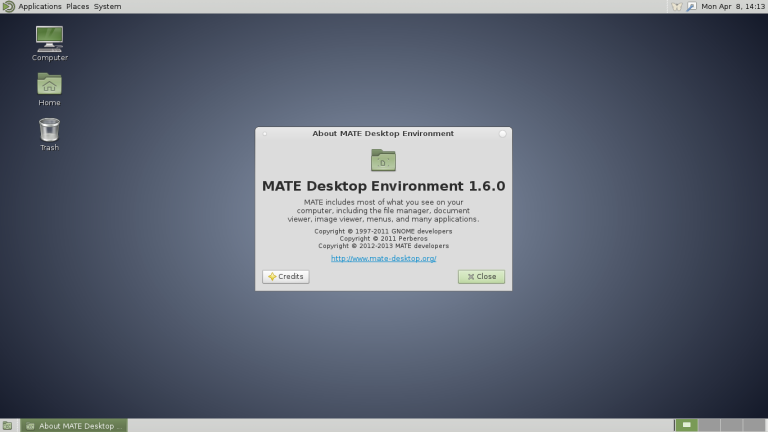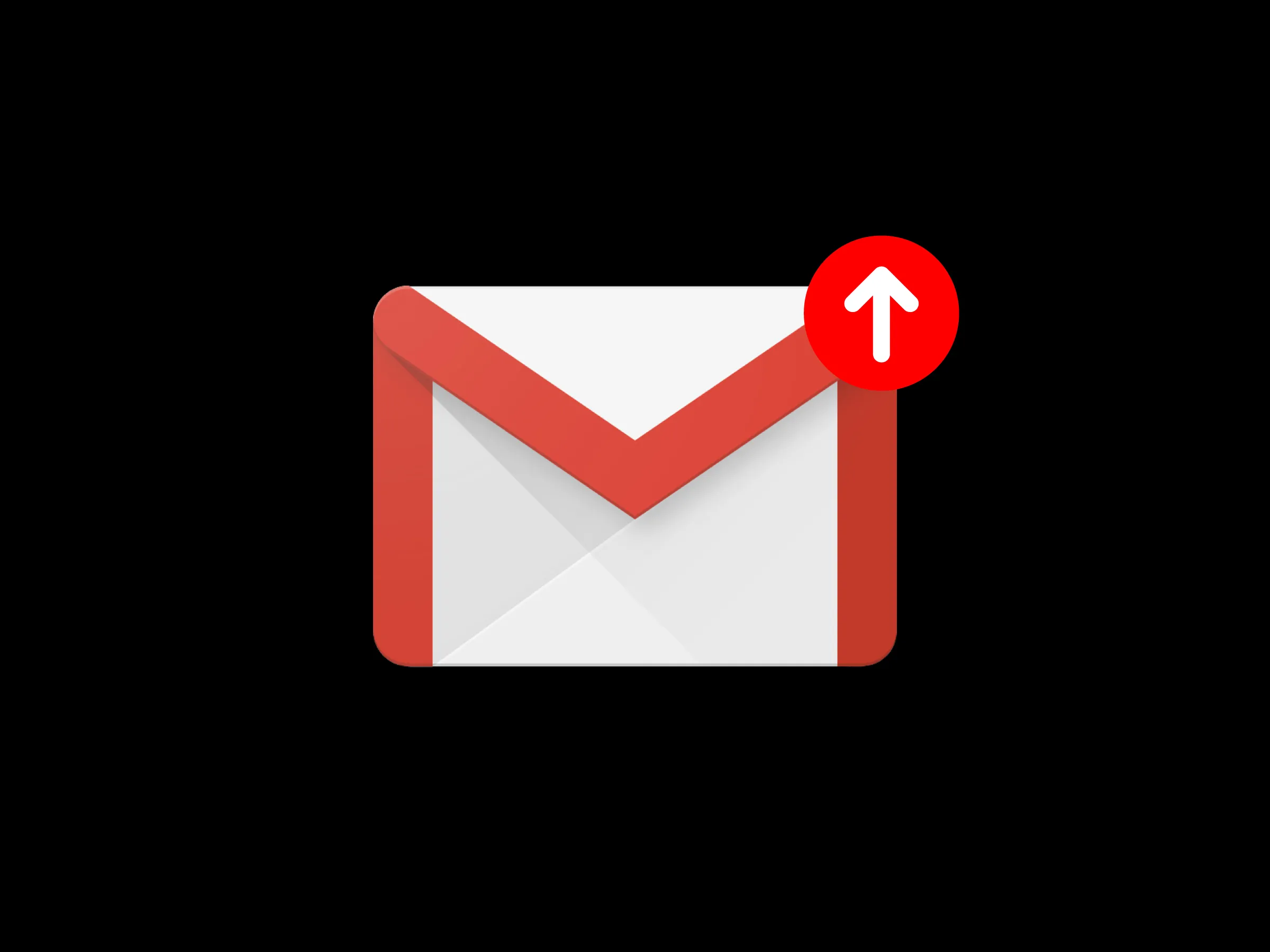
Email forwarding is an incredibly useful feature, allowing you to consolidate emails from multiple accounts into a single inbox or redirect messages to a different address for various reasons. When you’re forwarding emails between two Gmail accounts, the process is generally expected to be smooth. However, there can be frustrating moments when you realize that your Gmail to Gmail forwarding isn’t working as expected. This comprehensive guide will delve deep into the various reasons why this might be happening and provide detailed steps to diagnose and resolve these issues.
The convenience of managing emails from one central Gmail account by forwarding from another is undeniable. Yet, when messages fail to arrive at their intended destination, it can disrupt workflows and lead to missed information. Understanding the common pitfalls and systematic troubleshooting steps is key to getting your forwarding back on track.
Chapter 1: Verifying Your Basic Forwarding Configuration ⚙️
The most common reason for email forwarding failures lies in the initial setup. Even a minor oversight can prevent the system from working correctly. Let’s meticulously go through the configuration process for your source Gmail account (the one you want to forward emails from).
-
Accessing Forwarding Settings:
- Open Gmail in your web browser and sign in to the Gmail account from which you want to forward emails (the source account).
- Click on the Settings cogwheel icon ⚙️ located in the top-right corner of the Gmail interface.
- In the Quick Settings panel that appears, click on the „See all settings” button.
- Navigate to the „Forwarding and POP/IMAP” tab. This is the central hub for all forwarding configurations.
-
Adding a Forwarding Address:
- In the „Forwarding” section at the top, click the „Add a forwarding address” button.
- A pop-up window will appear, prompting you to enter the destination Gmail address (the account where you want emails to be sent).
- Crucial Step: Double-check and even triple-check that you have entered the destination Gmail address correctly. A single typo is a guaranteed reason for forwarding to fail or, worse, send your emails to an unintended recipient.
- After entering the email address, click „Next.” A confirmation dialog will appear; click „Proceed.”
-
The All-Important Confirmation Process:
- Gmail requires a confirmation step to ensure you have authorized access to forward emails to the destination account. This is a critical security measure.
- Gmail will state: „A confirmation code has been sent to [[email protected]] to verify permission.” Click „OK.”
- Action Required in the Destination Account:
- Log in to the destination Gmail account (the one you just added as the forwarding address).
- Look for an email from the „Gmail Team” with a subject line similar to „Gmail Forwarding Confirmation.”
- This email contains a confirmation link and a confirmation code.
- You can either click the confirmation link directly from this email or copy the confirmation code.
- Completing Confirmation in the Source Account:
- Go back to the source Gmail account’s „Forwarding and POP/IMAP” settings.
- You will see a section to „Verify” the forwarding address you added.
- If you copied the confirmation code, paste it into the „Confirmation code” field and click „Verify.” If you clicked the link in the destination account’s email, this step might already be completed or will prompt you to confirm.
- What if the confirmation email isn’t received?
- Check the Spam or Junk Mail folder in the destination Gmail account. It’s not uncommon for confirmation emails to be misrouted.
- Also, check the „Promotions” or „Social” tabs if you use Gmail’s tabbed inbox.
- Wait a few minutes. Sometimes there can be slight delays.
- If it still doesn’t arrive, you can click the „Resend email” option in the source account’s forwarding settings next to the unverified address.
- Confirmation Link/Code Expiration: Confirmation codes and links are typically valid for a limited time (usually a few days). If it has expired, you’ll need to remove the pending forwarding address and add it again to generate a new confirmation.
-
Enabling and Configuring Forwarding:
- Once the destination address is successfully verified, it will appear in your list of forwarding addresses.
- Crucially, you must now select the option: „Forward a copy of incoming mail to” and choose the verified destination Gmail address from the dropdown menu. Simply adding and verifying an address doesn’t automatically enable forwarding.
- Below this, you have four choices for what happens to the emails in the source account after they are forwarded:
- keep Gmail’s copy in the Inbox: A copy of the forwarded message remains in the source account’s inbox. (Recommended for most users as a backup).
- mark Gmail’s copy as read: The copy in the source account is marked as read.
- archive Gmail’s copy: The copy in the source account is moved to „All Mail” (archived).
- delete Gmail’s copy: The copy in the source account is moved to the Trash. Use this option with extreme caution, as if forwarding fails for any reason, you might lose the email.
- These four options determine the fate of the email in the source account but do not directly stop forwarding if the primary „Forward a copy…” option is selected. However, misconfiguring this might lead you to believe forwarding isn’t working if you can’t find emails in the source inbox.
-
Saving Changes:
- After making your selections, scroll down to the bottom of the page and click the „Save Changes” button. If you navigate away without saving, your forwarding setup will not take effect.
A common oversight is simply adding the address but forgetting to select the „Forward a copy of incoming mail to” radio button and save changes.
Chapter 2: The Impact of Filters on Email Forwarding 🧹
Gmail filters are powerful tools for automatically managing incoming mail. However, they can also interfere with the forwarding process if not configured carefully in the source Gmail account.
-
How Filters Work: Filters in Gmail examine incoming emails based on criteria you define (e.g., sender, subject, keywords) and then perform specified actions (e.g., apply a label, archive, delete, mark as spam). Filters are processed before some other mail actions, which can include forwarding.
-
Filters in the Source Account Causing Issues:
- Filters that Delete Messages: If you have a filter in the source account that matches an incoming email and has the action „Delete it,” that email will be moved to the Trash and will likely not be forwarded. The deletion action often takes precedence.
- Example: A filter like „From:
[email protected]-> Delete it.” If[email protected]emails you, it gets deleted before it has a chance to be forwarded.
- Example: A filter like „From:
- Filters that Mark Messages as Spam: If a filter incorrectly identifies an email as spam and applies the action „Mark as spam” (or if you have a filter set to „Never send it to Spam” for certain addresses, but other emails are caught by Google’s general spam filter), these emails will land in the Spam folder. As a general rule, Gmail does not forward emails that are in the Spam folder.
- Filters that Archive Messages (Skip the Inbox): If a filter has the action „Skip the Inbox (Archive it),” the email will still be in your „All Mail” folder in the source account and should still be forwarded if global forwarding is enabled. However, if you are looking for it in the source inbox and don’t see it, you might mistakenly think forwarding isn’t happening. The key here is that archiving alone typically doesn’t stop forwarding, but it can cause confusion.
- Complex Filter Interactions: If you have multiple filters, their order and the combination of actions can sometimes lead to unexpected behavior. A filter might apply a label, and another subsequent filter might act on that label in a way that prevents forwarding.
- Filters that Delete Messages: If you have a filter in the source account that matches an incoming email and has the action „Delete it,” that email will be moved to the Trash and will likely not be forwarded. The deletion action often takes precedence.
-
How to Check Your Filters in the Source Account:
- In the source Gmail account, go to Settings cogwheel ⚙️ > See all settings > Filters and Blocked Addresses.
- Carefully review each filter listed. Pay close attention to:
- The criteria (From, To, Subject, Has the words, Doesn’t have).
- The actions performed (Delete it, Mark as spam, Apply label, Skip the Inbox).
- Look for any filters that might be inadvertently catching emails you expect to be forwarded and performing an action that stops them (primarily deletion or marking as spam).
- You can edit or delete problematic filters.
-
Troubleshooting Tip: To quickly determine if a filter is the culprit, you can temporarily disable all filters. Unfortunately, Gmail doesn’t have a „disable all filters” button. You would have to edit each filter and remove the action, or delete them (export them first if you want to reinstate them later). A less destructive test is to create a very specific filter for a test email you send yourself that should forward, and ensure no other filter could interfere with it. Alternatively, send a very unique email that is unlikely to trigger any existing filters.
-
Filters in the Destination Account: While filters in the destination Gmail account won’t stop the source account from forwarding emails, they can make it appear as though forwarding isn’t working. For example, if the destination account has a filter that immediately archives, deletes, or moves emails from the source forwarding address to a specific folder (or Spam), you might not see them in the destination inbox. Always check the destination account’s filters if emails are confirmed to be leaving the source but not readily visible in the destination inbox.
Chapter 3: Wrestling with the Spam Folder: A Common Culprit 🗑️
The Spam folder is a frequent troublemaker when it comes to email forwarding, both in the source and destination accounts.
-
Emails Landing in the Source Account’s Spam Folder:
- Gmail’s Policy: As a general principle, Gmail does not forward emails that it has classified as spam in the source account. If an incoming message is automatically moved to the Spam folder by Gmail’s own spam detection algorithms (or by one of your filters), it will typically not be included in the batch of emails that are forwarded.
- How to Check: Regularly monitor the Spam folder in your source Gmail account.
- Action to Take: If you find legitimate emails that should have been forwarded sitting in the source account’s Spam folder:
- Select the email(s).
- Click the „Not spam” button at the top. This helps train Gmail’s filter for future messages.
- Investigate why these emails were marked as spam. Perhaps you need to create a filter to „Never send to Spam” for emails from that particular sender or with specific characteristics.
-
Forwarded Emails Being Marked as Spam by the Destination Account:
-
This is one of the most common reasons why users believe forwarding is broken. The email is being forwarded from the source, but the destination Gmail account’s spam filters are catching it.
-
Why does this happen?
- When an email is forwarded, the
From:header often still shows the original sender. However, the email is technically being relayed or resent by your source Gmail account. - The destination Gmail account sees an email that claims to be from
[email protected]but is arriving via[email protected]. This discrepancy can look suspicious to spam filters. - Authentication Issues (SPF, DKIM, DMARC): This is a significant factor. Sender Policy Framework (SPF), DomainKeys Identified Mail (DKIM), and Domain-based Message Authentication, Reporting, and Conformance (DMARC) are email authentication methods that help prevent email spoofing.
- If the original sender’s domain has strict DMARC policies (e.g.,
p=rejectorp=quarantine), and the forwarded email fails these checks (which it often does because the forwarding mechanism can break the DKIM signature or SPF alignment), the destination server (in this case, the destination Gmail) might flag the email as spam or even reject it.
- If the original sender’s domain has strict DMARC policies (e.g.,
- When an email is forwarded, the
-
How to Check: Diligently check the Spam folder in the destination Gmail account. This is where many „missing” forwarded emails end up.
-
Solutions for the Destination Account to Prevent Forwarded Mail Being Marked as Spam:
- Mark as „Not Spam”: If you find forwarded emails in the destination’s Spam folder, select them and click the „Not spam” button. This will move them to the inbox and help teach Gmail that these messages are legitimate. Repeat this consistently.
- Create a Filter: This is often the most reliable solution. In the destination Gmail account:
- Go to Settings cogwheel ⚙️ > See all settings > Filters and Blocked Addresses.
- Click „Create a new filter.”
- In the „From” field, enter the email address of your source Gmail account (e.g.,
[email protected]). This tells Gmail to specifically look for emails coming from that forwarding address. - Click „Create filter.”
- In the next step, choose the action „Never send it to Spam.”
- You might also choose to apply a label (e.g., „Forwarded Mail”) or „Categorize as: Primary” to ensure visibility.
- Click „Create filter.”
- Add Source Address to Contacts: In the destination Gmail account, add the source Gmail email address to your Google Contacts. Gmail is generally more lenient with emails from known contacts. While not a foolproof solution on its own, it can contribute positively.
-
Addressing spam filter behavior, especially in the destination account, is crucial for ensuring forwarded emails are consistently received and visible.
Chapter 4: Checking Account Status and Limitations 📊
Sometimes, the issue isn’t with the forwarding settings themselves but with the status or limitations of one of the Gmail accounts involved.
-
Storage Quota Issues:
- Destination Account Full: This is a primary concern. If the destination Gmail account has run out of its allocated Google storage (shared across Gmail, Google Drive, and Google Photos), it cannot receive any new emails, including those being forwarded to it.
- How to Check Storage (Destination Account):
- Log in to the destination Gmail account.
- Scroll to the bottom of the left-hand sidebar. You’ll see a line indicating „X GB of Y GB used.”
- Alternatively, visit your Google One storage page.
- Solution: If the destination account is full or nearing full, you must free up space by deleting large emails (especially those with attachments), files from Google Drive, or photos/videos from Google Photos. You can also purchase more storage from Google One.
- How to Check Storage (Destination Account):
- Source Account Full: While less likely to directly stop the act of forwarding outgoing copies, a full source account can lead to various operational problems. If the source account cannot function properly due to lack of storage, it could theoretically impact processes like forwarding. It’s good practice to ensure both accounts have adequate free space.
- Destination Account Full: This is a primary concern. If the destination Gmail account has run out of its allocated Google storage (shared across Gmail, Google Drive, and Google Photos), it cannot receive any new emails, including those being forwarded to it.
-
Account Activity and Security:
- Unusual Activity Flags: If Google detects suspicious or unusual activity on either the source or destination Gmail account (e.g., compromised account, sending out spam, sudden high volume of activity), it might temporarily limit or suspend certain account features, which could potentially include sending or receiving emails, thereby affecting forwarding.
- Action: Check both Gmail accounts for any security alerts or notifications from Google. Review recent account activity if you suspect unauthorized access. Secure your account with a strong password and two-step verification.
- Gmail Sending/Receiving Limits: Gmail has limits on the number of emails you can send and receive per day and other restrictions to prevent abuse. While normal email forwarding for a typical user is unlikely to hit these limits, if an account is forwarding an extraordinarily high volume of emails (e.g., a compromised account or an improperly configured automated system), it might trigger these thresholds. You can review Google’s official documentation on Gmail sending limits for more information. This is more relevant if the source account is forwarding to many places or if the destination account suddenly receives a deluge of mail.
- Account Suspension: In rare cases, an account might be temporarily suspended by Google for violations of its terms of service. This would obviously prevent any email activity, including forwarding.
- Unusual Activity Flags: If Google detects suspicious or unusual activity on either the source or destination Gmail account (e.g., compromised account, sending out spam, sudden high volume of activity), it might temporarily limit or suspend certain account features, which could potentially include sending or receiving emails, thereby affecting forwarding.
-
Temporary Gmail Outages or Service Issues:
- While Gmail is generally very reliable, temporary service disruptions or glitches can occur, though they are infrequent.
- How to Check: If you suspect a wider issue, visit the Google Workspace Status Dashboard. This official page shows the current status of various Google services, including Gmail. If Gmail is experiencing problems, forwarding might be affected. In such cases, the only solution is to wait for Google to resolve the issue.
Ensuring both accounts are in good standing, have sufficient storage, and are not flagged for security reasons is a vital step in troubleshooting forwarding problems.
Chapter 5: Third-Party Applications and Browser Extensions Interference 🔌
Sometimes, the problem isn’t directly within Gmail’s native settings but stems from interference by external applications or browser add-ons that have permission to access or modify your Gmail account.
-
Connected Third-Party Apps:
- Over time, you might have granted various third-party applications (e.g., CRM tools, productivity apps, mailing list managers, analytics services) access to your Gmail account(s). Some of these apps might have permissions to read, send, delete, or manage your email.
- An improperly configured or malfunctioning third-party app could potentially interfere with email forwarding by:
- Altering forwarding settings without your direct knowledge.
- Deleting or archiving emails before they are forwarded (if acting on the source account).
- Mis-filing or deleting emails in the destination account.
- How to Check and Manage Third-Party App Access:
- Go to your Google Account settings: myaccount.google.com.
- Navigate to the „Security” tab.
- Scroll down to the section „Third-party apps with account access” (or similar wording like „Your connections to third-party apps & services”).
- Click on „Manage third-party access” (or the equivalent link).
- You will see a list of all apps and services that have some level of access to your Google Account, including Gmail.
- Review this list carefully for both the source and destination Gmail accounts.
- If you see an app that you no longer use, don’t recognize, or suspect might be causing issues, click on it and select „Remove Access.” You can find detailed instructions on Google’s support page: Manage third-party apps & services with access to your account.
- Troubleshooting: Temporarily revoke access for any non-essential or suspect apps, then test your email forwarding again.
-
Browser Extensions or Add-ons:
- Many browser extensions (for Chrome, Firefox, Edge, etc.) are designed to enhance or modify the Gmail experience. These can include ad blockers, email trackers, productivity tools, theme customizers, etc.
- While often helpful, some extensions can conflict with Gmail’s standard functionality or with other extensions, potentially leading to unexpected behavior like:
- Interfering with the loading or operation of Gmail settings pages.
- Altering how emails are displayed or processed.
- In rare cases, inadvertently blocking or redirecting email actions.
- Troubleshooting Browser Extensions:
- Incognito/Private Mode: The simplest way to test if extensions are the problem is to open Gmail in an incognito (Chrome) or private Browse (Firefox/Edge) window. These modes typically disable extensions by default. If forwarding works correctly in incognito mode, an extension is almost certainly the culprit.
- Disable Extensions Systematically:
- Go to your browser’s extensions management page (e.g.,
chrome://extensionsin Chrome,about:addonsin Firefox). - Disable all extensions.
- Test Gmail forwarding. If it works, re-enable your extensions one by one, testing forwarding after each one, until you identify the problematic extension.
- Once identified, you can either remove the faulty extension, update it, or check its settings for any conflicts.
- Go to your browser’s extensions management page (e.g.,
It’s easy to overlook the influence of external tools, but they can be a hidden source of Gmail forwarding problems. Regular review of connected apps and browser extensions is good digital hygiene.
Chapter 6: Advanced Forwarding Scenarios and Considerations 🤔
Beyond the common issues, some more nuanced scenarios or configurations can affect how Gmail forwarding behaves.
-
Forwarding Only Specific Emails using Filters (Instead of Global Forwarding):
- Gmail offers two main ways to forward emails:
- Global Forwarding: The method described in Chapter 1, where all incoming mail (with exceptions like spam) is forwarded from the „Forwarding and POP/IMAP” settings.
- Filter-Based Forwarding: You can create a filter (Settings > Filters and Blocked Addresses > Create a new filter) that identifies specific emails based on criteria (sender, subject, keywords, etc.) and then, as an action, chooses „Forward it to:” and selects a verified forwarding address.
- If you intend to forward only certain emails, you should use the filter-based forwarding method and ensure that global forwarding is turned OFF (i.e., in „Forwarding and POP/IMAP,” the „Disable forwarding” option should be selected if you’re only relying on filters to forward).
- Potential Conflict: If you have global forwarding enabled and also have filters set up to forward emails (possibly to the same or different addresses), the behavior can become complex. Typically, global forwarding takes precedence for all mail, and then filters apply their actions. If a filter also tries to forward an email that global forwarding has already processed, it’s usually redundant, but conflicting filter actions (like deleting) could still interfere. Ensure your setup matches your intention: all mail, or specific mail.
- Gmail offers two main ways to forward emails:
-
Forwarding Loops and Prevention:
- Gmail (and most email systems) have mechanisms to detect and prevent infinite forwarding loops. A common loop scenario is:
- Email Account A is set to forward all mail to Email Account B.
- Email Account B is set to forward all mail back to Email Account A.
- If such a configuration is detected, Gmail will likely break the loop by disabling forwarding on one or both accounts to prevent an endless cycle of emails that could crash servers or fill up inboxes.
- While this is less common with two distinct Gmail addresses unless misconfigured intentionally or through a complex filter interaction, it’s a background mechanism to be aware of. Ensure your forwarding rules don’t inadvertently create such a loop, especially if more than two accounts or other forwarding services are involved.
- Gmail (and most email systems) have mechanisms to detect and prevent infinite forwarding loops. A common loop scenario is:
-
Forwarding „Through” Another Non-Gmail Address:
- While this article focuses on Gmail-to-Gmail forwarding, if your forwarding chain is more complex (e.g.,
Gmail_Account_A->NonGmail_Account_X->Gmail_Account_B), the point of failure could be the intermediateNonGmail_Account_X. - Issues at the intermediate service could include:
- Its own forwarding rules being misconfigured.
- Its own spam filters blocking the email.
- The intermediate service modifying email headers in a way that causes the final Gmail destination to reject it.
- If your setup involves a non-Gmail intermediary, you’ll need to troubleshoot that service’s forwarding logs and settings as well.
- While this article focuses on Gmail-to-Gmail forwarding, if your forwarding chain is more complex (e.g.,
-
Emails with Specific Characteristics Not Forwarding:
- While most standard emails should forward without issue, occasionally, very specific types of emails (perhaps system-generated notifications with unusual headers, or emails that are part of a very long, convoluted thread that has been forwarded multiple times already) might encounter issues. This is rare for typical person-to-person email.
- Some services send „no-reply” emails that may have headers explicitly discouraging automatic forwarding or processing, though Gmail usually handles these.
Understanding these advanced aspects can help when simpler troubleshooting steps don’t reveal the cause, particularly if your email setup is more intricate than a straightforward A-to-B forwarding.
Chapter 7: Step-by-Step Troubleshooting Checklist ✅
When faced with Gmail to Gmail forwarding not working, a methodical approach is best. Here’s a consolidated checklist to guide your troubleshooting:
-
➡️ Verify Source Account Forwarding Settings:
- Go to source Gmail: Settings > See all settings > Forwarding and POP/IMAP.
- Is „Forward a copy of incoming mail to” selected?
- Is the correct destination Gmail address chosen from the dropdown? (No typos in the verified address list).
- Has the destination address been successfully verified? (No pending confirmation).
- Click „Save Changes” at the bottom.
-
🗑️ Check Source Account’s Spam Folder:
- Are the emails you expect to be forwarded ending up in the source account’s Spam folder?
- If yes, mark them as „Not Spam” and consider creating filters to prevent this for legitimate mail. Remember, Gmail generally doesn’t forward mail from the Spam folder.
-
🧹 Review Source Account’s Filters:
- Go to source Gmail: Settings > See all settings > Filters and Blocked Addresses.
- Are there any filters that delete messages or mark them as spam before they can be forwarded?
- Temporarily disable or modify suspect filters for testing.
-
🗑️ Check Destination Account’s Spam Folder:
- This is a highly common place for „missing” forwarded emails.
- If found, mark as „Not Spam.”
- Strongly consider creating a filter in the destination account (From:
[email protected]-> Never send to Spam).
-
🧹 Review Destination Account’s Filters:
- Are there any filters in the destination account that might be auto-archiving, deleting, or moving emails from the source address to an unexpected folder/label, making them seem like they haven’t arrived?
-
💾 Check Destination Account’s Storage Quota:
- Is the destination Gmail account full or nearly full? (Check bottom-left of Gmail or one.google.com/storage).
- A full account cannot receive new emails.
-
🧪 Send a Unique Test Email:
- From a third email account (not the source or destination), send a brand new email with a unique subject line (e.g., „Forwarding Test 123 XYZ”) directly to the source Gmail address.
- Wait a few minutes and then check the destination account’s inbox (and Spam folder). This helps isolate the problem to the forwarding process itself, using a clean email.
-
🌐 Check Google Workspace Status Dashboard:
- Visit Google Workspace Status Dashboard to see if there are any ongoing Gmail service disruptions.
-
🕵️ Test in Incognito/Private Browse Mode:
- Open the source Gmail account in an incognito or private browser window (this usually disables extensions).
- Send another test email. If it forwards successfully, a browser extension is likely the cause. Disable extensions one by one in your regular browser to find the culprit.
-
🔌 Review Connected Third-Party Apps:
- Check both source and destination Google Accounts for third-party apps with access (myaccount.google.com > Security > Manage third-party access).
- Temporarily revoke access for any non-essential or suspicious apps and test again.
-
🔄 Temporarily Disable and Re-enable Forwarding:
- In the source account, go to Forwarding settings, select „Disable forwarding,” and save changes.
- Wait a few minutes.
- Then, go back and re-enable forwarding to the correct verified address and save changes. This can sometimes reset a stuck process.
-
🔐 Check for Account Security Alerts:
- Review both Gmail accounts for any security notifications from Google that might indicate temporary account restrictions.
By systematically working through this checklist, you should be able to pinpoint the reason why your Gmail to Gmail forwarding is not functioning as expected.
Conclusion
When Gmail to Gmail email forwarding fails, it’s often due to a simple oversight in the setup, an aggressive spam filter, or an interfering filter rule. While more complex issues involving account status or third-party apps can occur, they are generally less common.
The key to resolving these problems is a patient and methodical approach to troubleshooting. By carefully verifying each step of the forwarding configuration, meticulously checking your filter settings, and understanding how spam detection can impact forwarded messages, you can usually identify and rectify the issue. Remember that the problem might lie in the source account (preventing emails from being sent) or the destination account (preventing emails from being received or making them hard to find).
With the detailed steps provided in this guide, you should be well-equipped to diagnose why your emails aren’t reaching their intended Gmail destination and get your forwarding workflow operating smoothly once more.