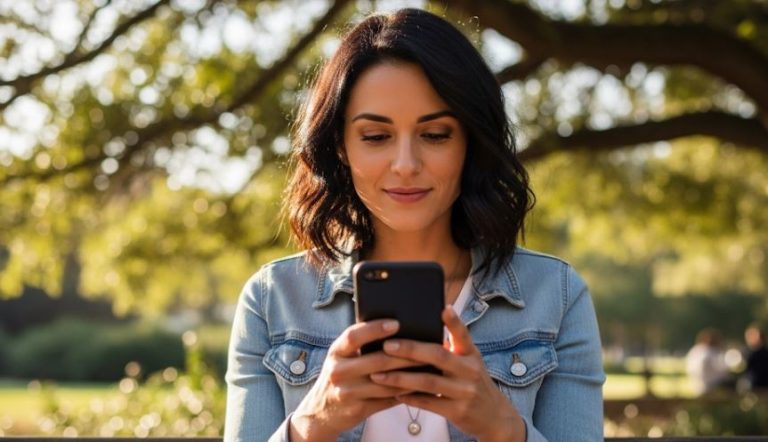It can be incredibly frustrating when you try to delete files from your external hard drive, only to be met with a message stating you need administrator permission to complete the action. This common issue can leave you feeling locked out of your own storage device. Why does this happen, and more importantly, what steps can you take to resolve it and regain full control over your files?
This comprehensive guide will walk you through the reasons behind these permission roadblocks and provide detailed, step-by-step instructions to help you modify the necessary settings. Our focus will be exclusively on addressing the administrator permission requirement for file deletion on external storage devices in a Windows environment.
Understanding the „Administrator Permission Required” Hurdle 🧱
Before diving into solutions, it’s crucial to understand why your Windows operating system might be demanding elevated privileges for such a seemingly simple task as deleting files from an external drive. The root cause almost always lies in file and folder permissions, a core security feature of file systems like NTFS (New Technology File System), which is commonly used for formatting hard drives in Windows.
Here’s a breakdown of the key concepts:
- Ownership: Every file and folder on an NTFS-formatted drive has an owner. The owner typically has the implicit right to control permissions for that object. When you connect an external drive that was previously used on another computer, or if user accounts have changed, the ownership information might not align with your current user account, even if you are logged in as an administrator on your system.
- Permissions (Access Control Lists – ACLs): Beyond ownership, there’s a detailed set of permissions known as Access Control Lists (ACLs). These lists specify which users or groups have what kind of access to a file or folder. Common permissions include Read, Write, Modify, Read & Execute, List folder contents, and Full Control. If your user account (or groups you belong to) doesn’t have the „Modify” or „Full Control” permission for the specific files or folders you’re trying to delete, Windows will block the action and ask for administrator rights.
- Inheritance: Permissions can be inherited. This means that files and subfolders within a parent folder can automatically receive the same permission settings as the parent. If the root of your external drive or a specific parent folder has restrictive permissions, these can cascade down to the files you’re attempting to remove.
- Why External Drives are Susceptible:
- Used on Another PC: If the drive was used on a different Windows computer, the permissions might be set for user accounts (identified by SIDs – Security Identifiers) that don’t exist or match on your current PC.
- Formatted on Another System: Similar to the above, the default permissions set during formatting on another system can cause issues.
- Previous User Restrictions: A previous user, or even yourself under a different account, might have intentionally or unintentionally altered permissions.
The „Administrator permission required” message is essentially Windows’ way of saying, „The current user account lacks the explicit right to delete this item, but an administrator might.”
Before You Proceed: Essential Precautions ⚠️
Altering file permissions and ownership is a powerful capability. While generally safe if done correctly, mistakes can potentially lead to loss of access to data. Therefore, before you start making changes, please consider the following:
- 💾 Back Up Critical Data: If the external hard drive contains irreplaceable files, it is strongly recommended to back them up to another location before proceeding. This is your safety net in case anything goes unexpectedly wrong.
- Identify Your User Account Type: Ensure you know whether you are logged into Windows with an administrator account or a standard user account. While some steps can be initiated from a standard account (and will then prompt for admin credentials), it’s often smoother if you’re already using an administrator account. You can check this in
Settings > Accounts > Your info. - Scan for Malware: Though less common as a direct cause for this specific permission error, malware can sometimes interfere with file system operations. Performing a quick scan with your antivirus software is a good preliminary step.
- Patience is Key: Changing ownership and permissions, especially on a drive with many files and folders, can take some time. Do not interrupt the process once it has started.
Step-by-Step Guide to Gaining Deletion Rights on Your External Drive
We’ll explore the most effective methods to resolve administrator permission issues for deleting files on your external hard drive. Start with Method 1, as it’s the most common solution.
Method 1: Taking Ownership and Setting Full Control Permissions (GUI Method) 🖱️
This is the most user-friendly approach and often resolves the issue by assigning your current user account (or the Administrators group) ownership and full control over the files and folders on the external drive.
Step 1: Connect Your External Hard Drive Ensure your external hard drive is properly connected to your computer via USB or the appropriate interface. Wait for Windows to recognize it.
Step 2: Open File Explorer and Locate the Problematic Files/Folders Open File Explorer (Windows Key + E). Navigate to your external hard drive. You can choose to apply these changes to: * Specific files or folders you can’t delete. * The entire external drive if the problem is widespread. (Right-click the drive letter itself).
Step 3: Access Properties Right-click on the file, folder, or the entire drive that is giving you trouble. From the context menu, select Properties.
Step 4: Navigate to the Security Tab In the Properties window, click on the Security tab. This tab displays the current permission entries for the selected item. You might see a message here like „You must have Read permissions to view the properties of this object. Click Advanced to continue.”
Step 5: Access Advanced Security Settings On the Security tab, click the Advanced button. This will open the „Advanced Security Settings” dialog box, which provides more detailed control over permissions and ownership.
Step 6: Change the Owner 🔑 At the top of the „Advanced Security Settings” window, you’ll see the current Owner listed. * Click the blue Change link next to the listed owner. This will open the „Select User or Group” dialog box.
Step 7: Select the New Owner In the „Select User or Group” dialog: * In the text box labeled „Enter the object name to select (examples),” you need to type the name of the user or group you want to assign ownership to. Common choices: * Your User Account Name: If you know your exact Windows username, type it here. This is often the most direct approach. * Administrators: Type Administrators. This gives ownership to the local Administrators group. Any user who is a member of this group will then have the basis to control permissions. (Recommended if you are the primary admin user). * Everyone: Type Everyone. While this can solve the problem, it is generally less secure as it grants broad access. Use with caution and preferably for temporary troubleshooting.
* After typing the name, click the **Check Names** button. If you typed a valid name, Windows will underline it and might complete the full object name (e.g., `YOUR-PC-NAME\YourUserName`).
* Click **OK**.
Step 8: Apply Ownership Change You will be back in the „Advanced Security Settings” window. * Crucially, check the box that says „Replace owner on subcontainers and objects”. This ensures that the ownership change applies not just to the selected folder or drive root, but to all files and folders within it. This is essential for resolving widespread permission issues. * Click Apply.
* Windows will now begin changing the ownership of all files and folders. This process can take a significant amount of time, especially for drives with a large number of items or large total capacity. **Do not interrupt this process.** You may see a progress indicator.
* You might encounter messages like "You do not have permission to read the contents of directory... Do you want to replace the directory permissions with permissions granting you Full Control?" Click **Yes** to these prompts.
Step 9: Close and Re-open Properties (Important Refresh) Once ownership has been changed (the progress dialog disappears and „Apply” is grayed out or changes to „OK”): * Click OK on the „Advanced Security Settings” window. * Click OK on the main „Properties” window. * This step is vital: Right-click the same file/folder/drive again and go back into Properties -> Security tab -> Advanced. This reloads the security information with you (or the group you selected) as the owner.
Step 10: Grant Full Control Permissions Now that you are the owner (or the Administrators group is), you can grant the necessary permissions. * In the „Advanced Security Settings” window (which you just reopened), you should see permission entries. If your user account or the „Administrators” group is not listed, or if it doesn’t have Full Control, you need to add or edit it. * It’s often easier to manage permissions from the main Security tab. So, click OK on „Advanced Security Settings” to go back to the main „Properties” -> „Security” tab. * Click the Edit… button (you might need to click „Advanced” first and then find an „Edit” or „Change permissions” button depending on your Windows version if „Edit” is greyed out directly on the Security tab; however, typically after taking ownership, „Edit” should be available).
Step 11: Modify Permissions for the User/Group In the „Permissions for [Object Name]” window: * In the „Group or user names” list, select the user account or group to whom you just assigned ownership (e.g., your username, or the „Administrators” group). * In the „Permissions for [Selected User/Group]” box below, check the Allow box for Full control. This will automatically check all other „Allow” boxes (Modify, Read & execute, List folder contents, Read, Write).
* Click **Apply**. Windows will now apply these permission changes to all files and folders. This can also take some time. You might be prompted if there are any issues applying permissions to certain system-protected files if they exist on the drive, which is rare for data drives but possible. Usually, you can click "Continue."
* Click **OK** once the process is complete.
* Click **OK** again on the main Properties window.
Step 12: Test Deletion 🗑️ Try deleting the files or folders that were previously causing the administrator permission prompt. You should now be able to delete them without any issue.
This method is usually the most effective. If it doesn’t work, or if you prefer command-line tools, proceed to the next method.
Method 2: Using Command Prompt with takeown and icacls (Advanced) ⚙️
For users comfortable with the command line, Windows provides powerful tools to take ownership and change permissions. You must run Command Prompt as an administrator for these commands to work.
Step 1: Open Command Prompt as Administrator * Click the Start button. * Type cmd. * Right-click on „Command Prompt” in the search results. * Select „Run as administrator”. * If prompted by User Account Control (UAC), click Yes.
Step 2: Take Ownership using takeown The takeown command allows an administrator to recover access to a file or folder by making the administrator the owner.
* To take ownership of a specific folder on your external drive (e.g., a folder named "Problematic Folder" on drive `E:`):
```cmd
takeown /F "E:\Problematic Folder" /R /D Y
```
* To take ownership of the entire external drive (e.g., drive `E:`):
```cmd
takeown /F "E:\" /R /D Y
```
Let's break down this command:
* `takeown`: The command itself.
* `/F "E:\Problematic Folder"` or `/F "E:\"`: Specifies the file or folder path. Always enclose paths with spaces in quotes. Replace `E:` with the actual drive letter of your external hard drive.
* `/R`: Recursive. This makes the command operate on all files and subfolders within the specified directory. This is crucial.
* `/D Y`: Suppresses the confirmation prompt (assumes "Yes" as the default answer) when taking ownership of subfolders where the current user doesn't have "List Folder" permissions.
* Press Enter. The command will process all files and folders. This might take a while for large drives. You'll see "SUCCESS" messages for files and folders it processes.
Step 3: Grant Full Control Permissions using icacls After taking ownership, you need to grant yourself (or the Administrators group) full control permissions. The icacls command is used for this.
* To grant the "Administrators" group full control over a specific folder (e.g., "Problematic Folder" on drive `E:`):
```cmd
icacls "E:\Problematic Folder" /grant Administrators:F /T /C
```
* To grant the "Administrators" group full control over the entire external drive (e.g., drive `E:`):
```cmd
icacls "E:\" /grant Administrators:F /T /C
```
* If you want to grant permissions to your specific user account instead of the "Administrators" group, replace `Administrators` with your username (e.g., `YourUserName`):
```cmd
icacls "E:\Problematic Folder" /grant YourUserName:F /T /C
```
(Make sure to use the exact username. If your username contains spaces, enclose it in quotes: `icacls "E:\Problematic Folder" /grant "User Name":F /T /C`)
Let's break down the `icacls` command:
* `icacls`: The command itself.
* `"E:\Problematic Folder"` or `"E:\"`: The path to the folder or drive.
* `/grant Administrators:F` (or `YourUserName:F`): This is the core part.
* `/grant`: Specifies that you are granting permissions.
* `Administrators` (or `YourUserName`): The user or group to whom permissions are being granted.
* `:F`: Grants "Full Control". You could also use other letters for different permissions (e.g., `M` for Modify, `W` for Write), but `F` is generally what you need for deletion and full management.
* `/T`: Traverses all subfolders and files. This makes the command recursive.
* `/C`: Continues on file errors. This tells the command to continue even if it encounters errors on some files (e.g., system files it can't access), rather than stopping.
* Press Enter. This command will also take time to process all items. You will see messages indicating processed files. For more information on `icacls` and its extensive options, you can refer to the [official Microsoft documentation on icacls](https://learn.microsoft.com/en-us/windows-server/administration/windows-commands/icacls).
Step 4: Test Deletion 🗑️ Close the Command Prompt. Try deleting the problematic files from your external hard drive.
Method 3: Using Safe Mode (If Interference is Suspected) 💻
Sometimes, background processes or third-party applications can lock files or interfere with permission changes. Booting into Safe Mode starts Windows with a minimal set of drivers and startup programs, which can help eliminate such interference.
Step 1: Boot Windows into Safe Mode The method to boot into Safe Mode varies slightly between Windows versions (e.g., Windows 10 and 11). A common way: 1. Press Windows Key + I to open Settings. 2. Go to System > Recovery (Windows 11) or Update & Security > Recovery (Windows 10). 3. Under „Advanced startup,” click Restart now. 4. Your PC will restart and show a blue screen with options. Choose Troubleshoot. 5. Then, choose Advanced options. 6. Then, choose Startup Settings. 7. Click Restart. 8. After your PC restarts again, you’ll see a list of options. Press 4 or F4 to start your PC in Safe Mode. (Press 5 or F5 for Safe Mode with Networking if you need internet access, though it’s not usually required for this task).
Step 2: Attempt Deletion or Permission Changes in Safe Mode Once in Safe Mode, your desktop will look different, and many non-essential services won’t be running. * Try deleting the files from the external hard drive directly. * If direct deletion still fails, repeat Method 1 (Taking Ownership and Setting Permissions via GUI) while in Safe Mode. The reduced number of running processes might allow the permission changes to apply more smoothly.
Step 3: Restart Your PC Normally After you’re done, simply restart your computer. It will boot back into normal Windows mode. Check if the issue is resolved.
Method 4: Considering (but carefully) a Drive Format (⚠️ Last Resort – Data Loss!)
If all else fails, and if the data on the external drive is either backed up or not important, formatting the drive is a drastic but effective way to reset all permissions and clear any underlying file system structural issues that might be masquerading as permission problems.
IMPORTANT: Formatting will erase ALL data on the external hard drive. Proceed with extreme caution and only if you are certain you no longer need the data or have a secure backup.
Step 1: Back Up Any Needed Data (Again, critically important!)
Step 2: Open Disk Management or File Explorer to Format * Via File Explorer: Open File Explorer, right-click on the external hard drive’s letter, and select Format…. * Via Disk Management: Right-click the Start button, select Disk Management. In the Disk Management window, right-click the partition on your external drive and select Format….
Step 3: Configure Format Options * File system: Choose NTFS (this is generally best for Windows use and supports robust permissions). exFAT is an option if you frequently move the drive between Windows and macOS, but NTFS is preferable for Windows-exclusive use and permission management. * Allocation unit size: „Default” is usually fine. * Volume label: Give your drive a name. * Format options: * Quick Format: This is faster as it doesn’t scan the disk for bad sectors. For simply resetting permissions, Quick Format is usually sufficient. * Full Format (uncheck Quick Format): This takes much longer as it checks the entire disk surface for errors. It’s more thorough but not strictly necessary just for permission issues if the drive is otherwise healthy.
Step 4: Start the Format Click Start and confirm any warnings about data loss. Once the format is complete, the drive will be empty, and all old permission structures will be gone. You will be the owner of the newly formatted drive by default, with full control.
Troubleshooting Lingering Issues 🤔
- „Access Denied” even after taking ownership:
- Ensure you checked „Replace owner on subcontainers and objects” AND „Replace all child object permission entries with inheritable permission entries from this object” (this second checkbox appears in the „Advanced Security Settings” window, below the permissions list, when you are about to apply permission changes).
- Double-check that you granted „Full Control” and not just „Modify” or „Write.”
- Sometimes, permissions on a parent folder higher up the directory tree might be overriding. Try applying ownership and permissions from the very root of the external drive.
- „Unable to display current owner”: This usually means the security descriptor is corrupted or unreadable. Taking ownership (Method 1 or 2) should resolve this.
- Process takes an extremely long time: For drives with hundreds of thousands or millions of small files, changing ownership and permissions can indeed take hours. Let it run to completion. Ensure your computer does not go to sleep during this process.
Preventing Future Permission Problems on External Drives ✅
- Always Safely Eject: Before physically disconnecting your external hard drive, always use the „Safely Remove Hardware and Eject Media” icon in the system tray. This ensures all write operations are completed and can help prevent file system corruption that sometimes leads to permission weirdness.
- Be Mindful on Multiple PCs: If you use the drive across multiple computers with different user accounts, permission conflicts are more likely. If possible, try to use a consistent administrator account or consider formatting with exFAT if complex NTFS permissions are not strictly needed and cross-platform (Windows/Mac) compatibility is a higher priority. However, for robust security within Windows environments, NTFS is superior.
- Avoid Applying overly restrictive permissions unless necessary.
Conclusion
Facing administrator permission blocks when trying to delete files from an external hard drive is a common Windows annoyance, primarily rooted in NTFS file ownership and access control lists. By systematically taking ownership and then granting your user account Full Control permissions, as detailed in Method 1 (GUI) or Method 2 (Command Prompt), you can almost always resolve this issue. Remember to take precautions like backing up your data before making significant changes to permissions. With these steps, you should be able to manage the files on your external storage devices freely once more.