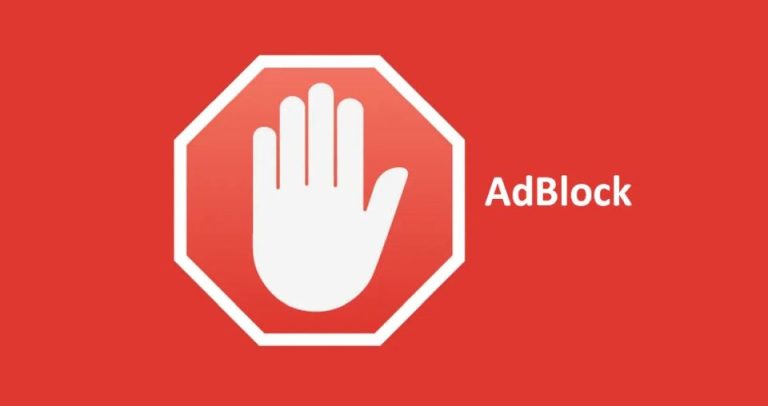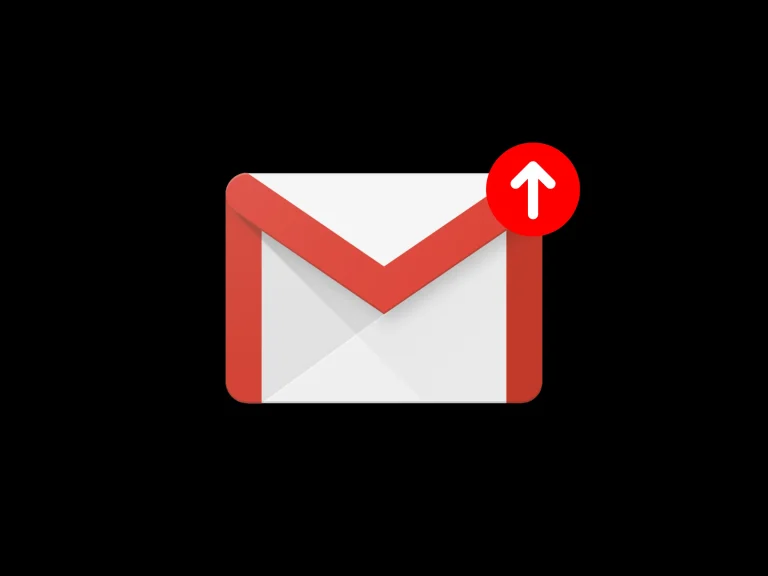The world of video formats is vast and ever-evolving. While newer, more efficient codecs and containers dominate the current landscape, many videographers, archivists, and everyday users still possess a significant amount of footage in older formats. Among these, the .mpg (or .mpeg) format stands out, a relic from the days of DVDs, early digital video, and standard-definition television. But the critical question remains: can today’s sophisticated video editing software still effectively work with these legacy files? This comprehensive guide delves into which modern video editing programs offer robust support for the .mpg format, ensuring your older media can still be brought into contemporary workflows. 🖥️
The .mpg file extension typically refers to video files encoded with MPEG-1 or MPEG-2 compression standards. MPEG-1 was famously used for Video CDs (VCDs), while MPEG-2 became the backbone of DVDs, SVCDs, and digital television broadcasting. These formats, while not as efficient in terms of compression or as flexible as modern counterparts like H.264 or HEVC, represent a significant chunk of video history. Accessing and editing this content is crucial for many.
Understanding .mpg: A Brief Refresher
Before diving into software specifics, it’s helpful to understand what we’re dealing with. An .mpg file is a container that usually holds:
- Video Stream: Typically compressed using MPEG-1 or MPEG-2 video encoding.
- Audio Stream: Often MPEG-1 Audio Layer II (MP2), AC3 (Dolby Digital), or sometimes PCM audio.
The primary challenge with older formats like .mpg isn’t always outright incompatibility, but rather potential issues with performance, codec variations, or how well the software’s editing engine handles less optimized streams. Modern NLEs (Non-Linear Editors) are generally built for speed and efficiency with contemporary codecs.
The Contenders: Modern Editing Software and .mpg Compatibility
Let’s explore how various popular and professional video editing software packages handle the .mpg format.
1. Adobe Premiere Pro
Adobe Premiere Pro is an industry-standard professional video editing application, renowned for its comprehensive feature set and broad format support.
- .mpg Support: Yes, Adobe Premiere Pro generally offers excellent native support for .mpg files, including those containing MPEG-1 and MPEG-2 video. This has been a long-standing feature, given Premiere Pro’s professional user base often deals with archival footage.
- Importing .mpg: Importing .mpg files into Premiere Pro is typically straightforward. You can use the Media Browser or the standard File > Import dialogue. The software usually recognizes the MPEG-1 or MPEG-2 video and associated audio streams without issue.
- Performance: While Premiere Pro can handle .mpg files, performance might not be as fluid as with more modern, editing-friendly codecs like ProRes or H.264. MPEG-2, especially if it’s high-bitrate or interlaced (common from DVD sources), can be more demanding on system resources during playback and rendering within the timeline. For very extensive projects involving many .mpg clips, creating proxies can significantly improve the editing experience.
- Potential Issues:
- Codec Specifics: Very obscure or non-standard variations of .mpg files might occasionally pose a problem, though this is rare for typical MPEG-1 and MPEG-2 files.
- Audio Sync: In some older or poorly encoded .mpg files, audio synchronization issues could arise, though Premiere Pro has tools to help adjust this.
- Interlaced Footage: .mpg files, particularly from DVD rips or older broadcast sources, are often interlaced. Premiere Pro can handle interlaced footage, allowing you to interpret it correctly (e.g., upper field first or lower field first) and deinterlace it if necessary for progressive output.
- Exporting .mpg: Premiere Pro, through Adobe Media Encoder, can also export to MPEG-2 formats, which is useful if you need to deliver in a format compatible with older systems or for DVD authoring.
Verdict for Adobe Premiere Pro: 👍 Highly compatible. It’s a robust choice for working with .mpg files, offering good import capabilities and tools to manage potential quirks of the format.
2. Final Cut Pro
Final Cut Pro is Apple’s professional video editing software, exclusive to macOS. It’s known for its optimized performance on Apple hardware and its magnetic timeline.
- .mpg Support: Yes, Final Cut Pro supports the import of .mpg files, including both MPEG-1 and MPEG-2. Apple has maintained good compatibility with standard video formats.
- Importing .mpg: Importing .mpg files is generally a smooth process. You can drag and drop files into an event or use the import window. Final Cut Pro often transcodes or optimizes media in the background upon import (depending on your settings) to its preferred high-performance formats like ProRes. This can improve editing responsiveness.
- Performance: Once imported and potentially optimized, editing .mpg derived footage in Final Cut Pro is usually very performant, especially on modern Macs. If you choose not to optimize, direct editing of MPEG-2 might be slightly less smooth than with ProRes, but still generally manageable.
- Potential Issues:
- Audio Codecs: While video is usually fine, ensure the audio codec within the .mpg (e.g., MP2, AC3) is supported. macOS has broad codec support, but very unusual audio streams could be problematic.
- Non-Standard Files: As with any software, highly non-standard or corrupted .mpg files might fail to import or play correctly.
- Exporting .mpg: Final Cut Pro, through its Compressor companion app, provides options for exporting to MPEG-2, useful for DVD creation or specific delivery requirements.
Verdict for Final Cut Pro: 👍 Good compatibility. Its optimization features can make editing older .mpg files a smoother experience.
3. DaVinci Resolve
Initially renowned for its color grading capabilities, DaVinci Resolve has evolved into a full-fledged professional NLE with powerful editing, visual effects (Fusion), and audio post-production (Fairlight) tools. It offers a highly capable free version.
- .mpg Support: Yes, DaVinci Resolve (both the free and Studio versions) supports .mpg files containing MPEG-1 and MPEG-2 video. Blackmagic Design has been progressively expanding its format compatibility.
- Importing .mpg: You can import .mpg files directly into the Media Pool. Resolve typically handles standard .mpg files without needing external plugins.
- Performance: DaVinci Resolve’s performance with .mpg files is generally good. However, like other NLEs, heavily compressed or high-bitrate MPEG-2 files might benefit from being transcoded to an intermediate codec (like DNxHD/HR or ProRes if on Mac) or by using Resolve’s „Generate Optimized Media” feature for a smoother editing experience, especially on less powerful systems.
- Potential Issues:
- Specific MPEG-2 Variants: Some users have occasionally reported issues with specific types of MPEG-2 files, particularly those from certain older capture devices or with unusual header information. These are not widespread problems but can occur.
- Audio: The free version of DaVinci Resolve has limitations on certain audio codecs (e.g., historically, some AAC variants or AC3, though this changes with versions). While MPEG Layer II audio is usually fine, check the specific audio stream in your .mpg if you encounter issues. The Studio version has broader audio codec support.
- Exporting .mpg: DaVinci Resolve can export to MPEG formats, though its export options are more geared towards modern delivery and professional formats. Custom renders allow for MPEG output if needed.
Verdict for DaVinci Resolve: 👍 Generally strong support, especially in the Studio version. The „Optimized Media” feature is a significant plus for performance. Be mindful of audio codec support in the free version for certain .mpg files.
4. Avid Media Composer
Avid Media Composer has long been a staple in professional film and television post-production. It’s known for its robust media management and collaborative workflows.
- .mpg Support: Yes, Avid Media Composer supports .mpg files, primarily through its AMA (Avid Media Access) linking feature or by transcoding upon import. Given its professional focus, handling various broadcast and archival formats like MPEG-2 is essential.
- Importing .mpg: You can link to .mpg files using AMA, which allows you to work with them „natively” without immediate transcoding, or you can choose to import and transcode them into Avid’s native MXF formats (like DNxHD/HR) for optimal performance within the Avid ecosystem. For older MPEG-1 files, transcoding is often the preferred route.
- Performance: When linking via AMA, performance can vary depending on the .mpg file’s specifics and system hardware. Transcoding to Avid’s native formats ensures the best possible performance and stability within Media Composer.
- Potential Issues:
- AMA Plugins: For some specific variations of .mpg or for enhanced functionality, specific AMA plugins might be required, although general MPEG-1/2 support is often built-in or covered by standard plugins.
- Complexity: Avid’s media management, while powerful, can have a steeper learning curve for those new to the platform.
- Exporting .mpg: Media Composer can export to MPEG-2 formats, often used for broadcast deliverables or DVD authoring workflows.
Verdict for Avid Media Composer: 👍 Capable, especially with its transcoding options ensuring smooth editing. The AMA linking provides flexibility.
5. Wondershare Filmora
Wondershare Filmora is a popular video editing software aimed at consumers and prosumers, known for its user-friendly interface and wide range of effects and templates.
- .mpg Support: Yes, Wondershare Filmora generally lists .mpg (MPEG-1 and MPEG-2) among its supported import formats. It aims for broad compatibility to cater to a wide user base.
- Importing .mpg: Importing .mpg files into Filmora is usually a simple drag-and-drop or file selection process.
- Performance: Filmora is designed to be relatively lightweight, but performance with .mpg files can depend on the file’s complexity and the computer’s specifications. For longer or more complex .mpg videos, users might experience some lag compared to editing with more modern codecs.
- Potential Issues:
- Less Robust Error Handling: Consumer-grade software might sometimes be less forgiving of slightly corrupted or non-standard .mpg files compared to professional NLEs.
- Advanced Feature Limitations: While it can edit .mpg, advanced handling of things like complex interlacing or specific metadata might be less comprehensive.
- Exporting .mpg: Filmora typically offers .mpg (MPEG-2) as an export option, suitable for users who need to maintain that format.
Verdict for Wondershare Filmora: ✔️ Good for basic editing of standard .mpg files. Its user-friendliness is a plus for casual users.
6. CyberLink PowerDirector
CyberLink PowerDirector is another feature-rich video editing software popular among Windows users, offering a balance of power and ease of use.
- .mpg Support: Yes, CyberLink PowerDirector has historically provided strong support for .mpg files, including MPEG-1 and MPEG-2. It’s often used for editing footage from DVD camcorders and other similar sources.
- Importing .mpg: Importing is straightforward. PowerDirector is generally adept at recognizing and handling standard .mpg files.
- Performance: PowerDirector is known for its relatively good rendering speeds and decent performance, even with older formats like .mpg, thanks to its TrueVelocity rendering engine. However, as with any NLE, complex .mpg files can still tax the system.
- Potential Issues:
- Codec Packs: In rare cases, users might need to ensure their system has the necessary codecs, though PowerDirector usually includes what it needs.
- Specific Hardware Encoding: Some .mpg files created with very specific hardware encoders might present minor compatibility quirks.
- Exporting .mpg: PowerDirector offers MPEG-1 and MPEG-2 export options, useful for various purposes including DVD authoring.
Verdict for CyberLink PowerDirector: ✔️ Solid choice for .mpg editing, particularly for users familiar with its interface and those who might have used it for DVD-related projects in the past.
7. Vegas Pro (formerly Sony Vegas Pro)
Vegas Pro is a professional video editing software known for its highly customizable interface and strong audio editing capabilities.
- .mpg Support: Yes, Vegas Pro has long supported .mpg files (MPEG-1 and MPEG-2). It was one of the early NLEs on Windows to offer robust DV and MPEG editing.
- Importing .mpg: Importing .mpg files is standard. Vegas Pro is generally good at handling various file types directly on the timeline.
- Performance: Vegas Pro’s performance with .mpg files is typically adequate. It doesn’t force transcoding as aggressively as some other NLEs, allowing users to work natively if they prefer, though proxies are available for smoother editing of demanding files.
- Potential Issues:
- Codec Installation: While usually self-contained, ensure your system (especially on Windows) has a properly functioning MPEG-2 decoder. Vegas Pro often relies on system-level codecs to some extent, though it also bundles many.
- „So-Called” .mpg: Occasionally, files with an .mpg extension might contain unexpected codecs if they’ve been improperly named or processed. Vegas Pro might struggle with these if the internal stream isn’t true MPEG-1/2. More information on video file formats can be found on Wikipedia.
- Exporting .mpg: Vegas Pro provides comprehensive rendering options, including the ability to export to various MPEG-1 and MPEG-2 profiles.
Verdict for Vegas Pro: 👍 A strong contender, especially for those who appreciate its workflow and audio tools. Good native handling of .mpg.
8. Open Source Alternatives: Shotcut & OpenShot
For those seeking free and open-source options, Shotcut and OpenShot are popular choices. They often leverage the powerful FFmpeg libraries for format support.
-
Shotcut:
- .mpg Support: Yes, thanks to FFmpeg, Shotcut has excellent support for a vast range of formats, including .mpg files (MPEG-1 and MPEG-2).
- Importing & Performance: Importing is usually seamless. Performance is decent for an open-source NLE but can be more system-dependent, especially with older or more demanding .mpg files.
- Verdict for Shotcut: ✔️ A very capable free option for editing .mpg files, offering surprising power and flexibility.
-
OpenShot:
- .mpg Support: Yes, OpenShot also uses FFmpeg and thus supports .mpg files.
- Importing & Performance: Importing is generally straightforward. OpenShot is known for its user-friendly interface, making it accessible for beginners. However, it has sometimes been criticized for stability and performance issues, particularly with more complex projects or less common formats, though it continues to improve.
- Verdict for OpenShot: ✔️ A good entry-level free option, but for extensive .mpg work, Shotcut or the free version of DaVinci Resolve might be more robust.
General Note on Open Source Software: The reliance on FFmpeg means these programs often have some of an extensive list of supported codecs, making them versatile for handling various, even obscure, file types.
9. CapCut (Desktop Version)
CapCut, initially a mobile video editing app, now has a surprisingly capable desktop version. It’s gained immense popularity for its ease of use and trend-focused features.
- .mpg Support: Support for .mpg in CapCut desktop is generally good for standard MPEG-1 and MPEG-2 files. As a modern application, it aims for broad compatibility with common video types.
- Importing & Performance: Importing is simple. Performance is usually snappy for basic edits, but extensive work with multiple large .mpg files might test its limits compared to professional NLEs.
- Potential Issues: Being newer to the desktop scene, its handling of very old or non-standard .mpg variants might be less tested than established NLEs. Advanced features for dealing with interlacing or specific MPEG stream properties might be limited.
- Exporting .mpg: Export options in CapCut are more focused on modern web formats (like MP4 with H.264/HEVC). Direct export to .mpg might be limited or not available, favoring conversion to more contemporary formats.
Verdict for CapCut Desktop: ✔️ Suitable for quick edits or repurposing .mpg content for social media, but perhaps not for archival-level restoration or complex projects primarily in .mpg format.
10. iMovie
For Mac users seeking a free and straightforward editor, iMovie is the go-to.
- .mpg Support: Yes, iMovie generally supports importing .mpg files, particularly MPEG-2 (often found in files from DVD camcorders) and MPEG-1.
- Importing & Performance: Importing is simple. iMovie is optimized for macOS and generally provides a smooth editing experience for supported formats. It may convert or optimize .mpg files on import to improve performance within its editing environment.
- Potential Issues: iMovie is less flexible with highly specific or non-standard .mpg files. Its controls for format interpretation (like interlacing) are more automated and less granular than in professional software. Some older MPEG-1 files or those with specific audio codecs (like AC3 in .mpg containers, which can be tricky) might sometimes cause issues, though macOS has improved AC3 support over the years.
- Exporting .mpg: iMovie’s export options are primarily geared towards modern formats (MP4, MOV) and sharing platforms. Direct export back to .mpg (MPEG-1 or MPEG-2) is not a standard feature.
Verdict for iMovie: ✔️ A good free option for Mac users for basic editing of common .mpg files, especially for home videos. Not intended for professional or complex .mpg workflows.
Best Practices When Working with .mpg Files in Modern Editors
Regardless of the software you choose, here are some tips for a smoother experience:
- Transcode if Necessary: If you encounter performance issues, import errors, or need a more editing-friendly format, consider transcoding your .mpg files. Tools like HandBrake (free and open-source) or FFmpeg (command-line) are excellent for converting .mpg to formats like H.264 (in an .mp4 container) or an intermediate codec like ProRes or DNxHD. Many NLEs also have built-in transcoding or proxy creation features. 🔄
- Understand Your Source: Know if your .mpg is MPEG-1 or MPEG-2, and if it’s interlaced or progressive. This helps in setting up your project correctly and applying any necessary deinterlacing.
- Test a Small Clip: Before importing a large batch of .mpg files, test one or two representative clips to ensure compatibility and smooth playback in your chosen editor.
- Keep Originals: Always keep a backup of your original .mpg files before transcoding or extensive editing. Storage is cheap, and original data is irreplaceable.
- Update Your Software: Ensure your video editing software, operating system, and any relevant codecs or drivers are up to date, as updates often include improved format support and bug fixes.
The Lingering Relevance of .mpg
While modern formats offer superior quality and efficiency, the sheer volume of existing .mpg content – from home movies on DVDs, archived television broadcasts, to early digital camera footage – means that support for this format in video editing software remains important. Fortunately, as we’ve seen, most leading modern video editing applications continue to provide good to excellent support for importing and editing .mpg files.
Professionals using Adobe Premiere Pro, Final Cut Pro, DaVinci Resolve, or Avid Media Composer can generally work with .mpg files confidently, leveraging powerful tools to manage these older assets. Prosumer and consumer-level software like Wondershare Filmora, CyberLink PowerDirector, and Vegas Pro also offer reliable .mpg handling, making them suitable for a wide range of users. Even free and open-source options like Shotcut and the free version of DaVinci Resolve provide robust .mpg compatibility, democratizing access to editing legacy footage. Newer entries like CapCut (Desktop) and stalwarts like iMovie also cater to common .mpg files, though their focus is more on modern outputs.
The key is to choose software that not only imports the files but also provides a stable and reasonably performant editing environment, along with any necessary tools to handle potential quirks like interlacing or specific audio streams. With the right software, your .mpg archives can be seamlessly integrated into new projects, preserved for the future, or repurposed for contemporary audiences. 🎞️