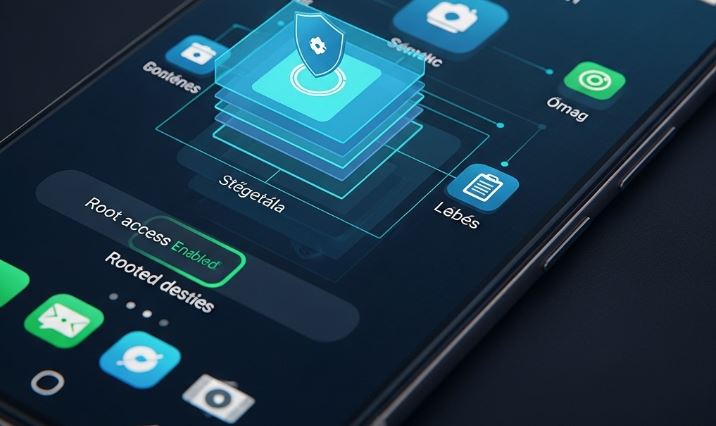In today’s interconnected world, your smartphone often acts as the central hub for your digital life. It’s not just a communication tool; it’s your wallet, your authenticator, your personal assistant, and your window to a vast array of services. Designating a primary mobile device is a crucial step in streamlining your digital experience, enhancing security, and ensuring seamless access to your accounts and data. This guide will delve deeply into what it means to set a primary mobile device across various platforms and services, why it’s important, and how to manage this pivotal aspect of your digital identity. 📱
Understanding the Concept of a „Primary Mobile Device”
The term „primary mobile device” isn’t always a single, universal setting within your phone’s operating system like „set as default browser.” Instead, its meaning is often context-dependent, referring to the main phone that various services and accounts recognize as your most trusted or frequently used device. This designation can affect:
- Security Prompts and Verifications: For services using two-factor authentication (2FA) or multi-factor authentication (MFA), your primary device often receives login approval requests or verification codes.
- Account Recovery: It might be the go-to device for initiating account recovery processes if you forget your password.
- Syncing Data: While many services sync across all logged-in devices, certain features or the speed of updates might prioritize the primary handset.
- Service Functionality: Some apps, especially banking or payment apps, might restrict full functionality to a single, registered primary device for security reasons.
- Find My Device Features: Services that help locate a lost or stolen phone often rely on the device being designated or recognized as primary for certain functionalities.
The process and implications vary significantly between ecosystems like Google (Android) and Apple (iOS), as well as for specific applications such as banking apps or authenticator services.
Setting Your Primary Device in the Google Ecosystem (Android)
For Android users, your primary mobile device is typically the main Android phone you use with your Google Account. This is often established implicitly when you first sign in to an Android phone with your Google Account.
1. Google Account Sign-in and Sync
When you sign into an Android device with your Google Account, that device becomes intrinsically linked. While you can be signed into multiple devices, the one you use most frequently and have configured for specific services often acts as the de facto primary.
- Data Synchronization: Ensure your sync settings are configured correctly for Gmail, Calendar, Contacts, Photos, and other Google services. This ensures your primary device always has the latest information.
- Go to Settings > Accounts > [Your Google Account] > Account sync.
- Toggle on the services you want to sync.
2. Two-Step Verification (2SV) and Google Prompts
Google’s 2-Step Verification adds a critical layer of security. Your primary device plays a key role here.
- Setting up Google Prompts: This is a recommended method where Google sends a „Are you trying to sign in?” prompt directly to your trusted phone.
- Go to your Google Account security settings.
- Under „How you sign in to Google,” select 2-Step Verification. You might need to sign in again.
- If not already set up, follow the on-screen instructions.
- Under „Google Prompts,” you can add phones. Typically, the Android phone you’re actively signed into and using will be eligible.
- When you sign in from a new device or sensitive location, a prompt will appear on your designated primary phone. You simply tap „Yes” or „No.”
- Managing Trusted Devices: In your Google Account security settings, you can review devices where you’re signed in. It’s good practice to remove any old or unrecognized devices. While you don’t explicitly set one as „primary” here in a single click, the device receiving prompts and having consistent activity with your account is effectively treated as such.
3. Find My Device
Google’s Find My Device service helps you locate, lock, or erase your Android phone if it’s lost or stolen.
- The service inherently relies on your phone being signed into your Google Account and having location services and Find My Device turned on.
- Your primary Android device, the one you carry daily, is the one you’d most likely need to locate.
- Ensure Find My Device is enabled: Go to Settings > Security > Find My Device (this path may vary slightly by manufacturer) and toggle it on. Or search for „Find My Device” in settings.
4. Google Pay / Google Wallet
If you use Google Pay or Google Wallet for contactless payments, the device you use for these transactions is your primary payment device.
- While you can have Google Wallet set up on multiple devices (e.g., phone and smartwatch), the phone you carry and tap with is functionally your primary for payments.
- Ensure your default payment card is correctly set up within the Google Wallet app on that specific device.
Setting Your Primary Device in the Apple Ecosystem (iOS)
In the Apple ecosystem, the concept of a primary device is closely tied to your Apple ID and „Trusted Devices” for Two-Factor Authentication.
1. Apple ID and iCloud
Your iPhone, when signed in with your Apple ID, becomes a central device for your Apple services (iCloud, App Store, iMessage, FaceTime, etc.).
- Syncing with iCloud: Ensure iCloud services like Photos, Contacts, Calendars, and iCloud Drive are enabled on your main iPhone to keep your data up-to-date across your Apple devices.
- Go to Settings > [Your Name] > iCloud.
- Toggle on the services you want to sync.
2. Two-Factor Authentication (2FA) for Apple ID
Apple’s Two-Factor Authentication is crucial for securing your Apple ID. A trusted device is an iPhone, iPad, iPod touch, or Mac that you’ve already signed into with your Apple ID using 2FA.
- How it Works: When you sign in to your Apple ID on a new device or browser, a verification code is automatically displayed on your trusted devices. Your primary iPhone will typically be the first to receive this.
- Setting up Trusted Devices:
- The first device you sign into with your Apple ID and enable 2FA on often becomes a primary trusted device.
- To view and manage your trusted devices:
- On your iPhone: Go to Settings > [Your Name] > Password & Security. You’ll see a list under „Trusted Devices.”
- Via the web: Sign in to your Apple ID account page. Go to the Security section.
- Receiving Verification Codes: Your main iPhone, the one you carry and use most, will be the most convenient device to receive these codes.
3. Find My
Apple’s Find My app (formerly Find My iPhone/Friends) helps locate your Apple devices.
- Your primary iPhone needs to have Find My iPhone enabled.
- Go to Settings > [Your Name] > Find My > Find My iPhone. Ensure it’s toggled on, along with „Find My network” and „Send Last Location.”
- This makes your iPhone locatable if lost or stolen.
4. Apple Pay
For Apple Pay, your iPhone (or Apple Watch) acts as your digital wallet.
- You add your credit or debit cards to the Wallet app on your iPhone. This device then becomes your primary tool for making contactless payments.
- Ensure your desired cards are set up and verified in the Wallet app on the iPhone you intend to use for payments.
Primary Devices for Authenticator Apps
Authenticator apps like Google Authenticator, Microsoft Authenticator, Authy, or Duo Mobile generate time-based one-time passcodes (TOTPs) or handle push notifications for 2FA/MFA. The phone where this app is installed and actively used becomes your primary authenticator device.
1. Microsoft Authenticator
- Passwordless Sign-in & Push Approvals: If you use Microsoft Authenticator for Microsoft account sign-ins (e.g., Outlook.com, Microsoft 365), you can set it up for passwordless sign-in or push approval. The device with the app configured for this becomes your primary means of authentication.
- Adding Your Account: When you add your Microsoft account to the Authenticator app, you’ll go through a registration process. This device is then registered with Microsoft as a trusted authenticator.
- Device Registration: If you switch phones, you’ll need to set up Microsoft Authenticator on the new device and potentially remove the old one from your Microsoft account security settings.
2. Google Authenticator
- Local Storage: Traditionally, Google Authenticator stores its secrets locally on the device. Therefore, the phone it’s installed on is the primary device for those codes.
- Transferring Accounts: When changing phones, you need to use the „Transfer accounts” feature within Google Authenticator to move your TOTP seeds to the new device, making it the new primary. Recently, Google introduced cloud sync for Authenticator, which can simplify this but also changes the „single primary device” dynamic if enabled.
3. Authy
- Multi-Device Sync: Authy offers cloud-based backup and multi-device synchronization. While you might have a main phone you use, Authy allows access to your 2FA codes from multiple authorized devices. However, you’ll still typically have one device that you consider your go-to or primary device for generating codes.
- Adding a New Device: Adding a new device usually requires authorization from an existing, already authorized device.
Primary Device for Banking and Financial Apps 🏦
Banking and financial apps often have stringent security measures, including device binding. This means the app may only allow full access or transaction approvals from one registered „primary” device.
- Registration Process: When you install and set up a banking app for the first time, you usually go through a device registration or binding process. This often involves SMS verification or other security checks. The device used for this becomes the primary.
- Changing Primary Device: If you get a new phone:
- You might need to de-register the old device through the app’s settings (if accessible) or by contacting customer support.
- Then, install the app on your new phone and go through the registration process again. Some apps automatically guide you through a device change process if they detect a login from a new, unrecognized device.
- Security: This practice helps prevent unauthorized access to your bank account if your credentials are stolen, as transactions often require approval from the registered physical device.
Primary Device for Messaging Apps (e.g., WhatsApp, Signal) 💬
Many messaging apps are primarily tied to a single phone number and, by extension, a single primary mobile device.
- WhatsApp: Your WhatsApp account is linked to one phone number on one primary device. You can link companion devices (like WhatsApp Web, Desktop, or other phones with the multi-device feature), but the original phone number and the device it was first registered on remain the core. To change your primary device, you typically need to register WhatsApp on the new phone with your existing number, which will then log you out from the old primary device.
- Signal: Similar to WhatsApp, Signal is primarily designed to be used on one main smartphone. You can link Signal Desktop or Signal iPad as secondary devices, but your phone is the primary. Changing your main Signal phone involves registering your number on the new device and transferring your account information.
General Best Practices for Managing Your Primary Mobile Device
Regardless of the platform or service, here are some crucial best practices:
- Secure Your Device: Use a strong passcode, PIN, pattern, or biometric authentication (fingerprint or face ID) 🔒. This is your first line of defense.
- Keep Software Updated: Regularly update your phone’s operating system and all installed applications. Updates often include critical security patches.
- Enable 2FA/MFA Everywhere: For all accounts that offer it (Google, Apple, banking, social media), enable two-factor or multi-factor authentication. Your primary device will often be key to this.
- Be Aware of Permissions: Pay attention to the permissions apps request. Only grant permissions that are necessary for the app’s functionality.
- Regularly Review Signed-in/Trusted Devices: Periodically check your Google Account, Apple ID, and other critical service settings to see which devices are authorized. Remove any you no longer use or don’t recognize.
- Procedure for Changing Primary Devices:
- Backup Your Data: Before switching, ensure all important data from your old device is backed up (e.g., to the cloud or a computer).
- Transfer Authenticator Apps: Carefully transfer any software-based authenticator app configurations (like Google Authenticator, Authy) to your new device before wiping the old one.
- De-register Old Device: For services like banking apps or specific account settings, formally de-register or sign out of the old device.
- Wipe Old Device: Perform a factory reset on your old device before selling, trading, or recycling it to protect your personal information.
- Set up New Device: Configure your new phone as your primary device with all necessary accounts and security features.
- If Your Primary Device is Lost or Stolen:
- Use „Find My Device” (Google) or „Find My” (Apple) to try and locate it, lock it, or erase it remotely.
- Change passwords for critical accounts immediately, especially your Google/Apple ID, email, and banking.
- If it was used for 2FA, you’ll need to use backup codes or recovery methods to access your accounts and then set up 2FA on a new device.
- Notify your mobile carrier.
Troubleshooting Common „Primary Device” Issues
- Not Receiving Verification Prompts/Codes:
- Check your internet connection (Wi-Fi and mobile data).
- Ensure notifications are enabled for the relevant app (e.g., Google app, Authenticator app).
- Restart your device.
- Make sure your phone number is correctly listed in your account profiles for SMS codes.
- Check if your device’s date and time are set automatically, as this can affect time-based codes.
- App Says „Device Already Registered” or „Contact Support to Change Device”:
- This is common with banking apps. You’ll likely need to follow their specific procedure for de-registering an old device, which might involve calling customer service or using an option within the app on the old device (if accessible).
- Can’t Sign in on a New Device:
- Double-check your credentials.
- If 2FA is enabled, ensure you’re correctly approving the sign-in from your actual primary/trusted device or using a valid backup code.
Setting and managing your primary mobile device is an ongoing process that combines initial setup with regular security hygiene. By understanding how different services view and utilize your main handset, you can enhance both your convenience and your digital security, ensuring that your central digital hub serves you effectively and safely. ⚙️