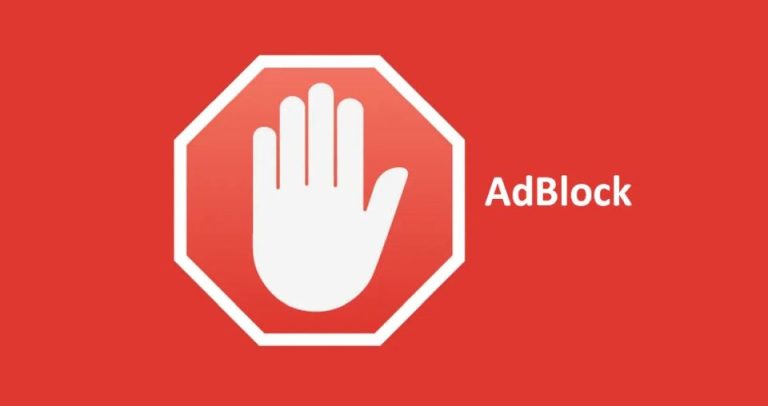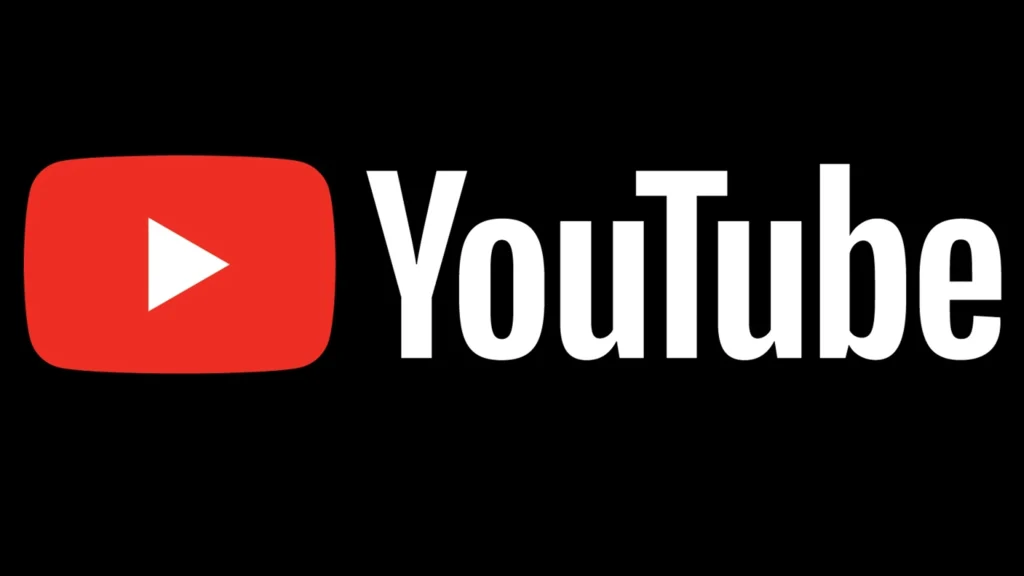
It’s a common frustration: you settle down to watch your favorite creator, a music video, or an important tutorial on YouTube, only to be met with endless buffering, stuttering playback, or a video that takes an eternity to load. Slow YouTube performance can turn an enjoyable experience into a test of patience. But what are the underlying reasons for this annoying phenomenon, and more importantly, what can you do about it?
This comprehensive guide will delve deep into the multifaceted causes behind a sluggish YouTube experience. We’ll explore everything from your local internet setup to the complexities of your device and browser, and even touch upon potential issues on YouTube’s end.
Diagnosing the initial symptoms of slow YouTube playback
Before diving into complex solutions, it’s helpful to narrow down the scope of the problem. Ask yourself:
- Is only YouTube slow, or is your entire internet connection sluggish? Try Browse other websites or using other internet-dependent applications. If everything is slow, the issue likely lies with your internet connection or network hardware.
- Does the problem occur on all videos, or just specific ones? Sometimes, very high-resolution videos (like 4K or 8K) might struggle on older hardware or slower connections. Occasionally, a newly uploaded video might have processing issues on YouTube’s side.
- Does YouTube stutter on all your devices, or just one? If it’s slow on your PC but fine on your phone (or vice-versa) while using the same network, the issue is likely device-specific.
- Does it happen at specific times of the day? If slowdowns consistently occur during peak hours (e.g., evenings), it could point to network congestion, either locally or at your Internet Service Provider (ISP).
Answering these preliminary questions can provide valuable clues and direct your troubleshooting efforts more effectively.
Common culprits: Your internet connection 🌐
Your internet connection is the lifeline for streaming YouTube videos. Any hiccup here can directly translate to YouTube buffering or poor video quality.
Insufficient internet speed vs. YouTube’s requirements
YouTube provides recommendations for the internet speeds needed for different video resolutions:
- 0.7 Mbps: Standard Definition (360p) – basic quality
- 1.1 Mbps: Standard Definition (480p) – DVD quality
- 2.5 Mbps: High Definition (720p)
- 5 Mbps: Full High Definition (1080p)
- 20 Mbps: Ultra High Definition (4K or 2160p)
It’s crucial to understand that these are sustained speeds. Running a speed test (like those offered by Ookla Speedtest or fast.com) will give you a snapshot of your download and upload speeds. If your download speed is consistently below what’s recommended for the quality you’re trying to watch, you’ve likely found a major cause of your YouTube playback issues. Remember that other devices or applications using the internet simultaneously will consume part of this bandwidth.
Wi-Fi woes: The unseen interference
While convenient, Wi-Fi is prone to various issues that can degrade your streaming experience:
- Weak Signal Strength: The farther your device is from the Wi-Fi router, or the more obstacles (walls, large appliances) between them, the weaker the signal. A weak signal means lower speeds and potential dropouts. Consider moving closer to the router or repositioning the router to a more central location.
- Interference: Many household devices operate on the same 2.4 GHz frequency band as older Wi-Fi routers, including microwaves, Bluetooth devices, cordless phones, and even some baby monitors. This can cause interference and slow down your Wi-Fi. If your router supports it, switching to the 5 GHz band can often provide a faster, less congested connection, though its range is typically shorter.
- Outdated Router Firmware: Router manufacturers periodically release firmware updates to improve performance, fix bugs, and patch security vulnerabilities. An outdated firmware can sometimes lead to suboptimal performance. Check your router manufacturer’s website for instructions on how to update.
- Overloaded Router: Older or basic routers might struggle if too many devices are connected and actively using the internet. This can lead to slowdowns for everyone.
The wired connection advantage: Ethernet
For the most stable and fastest possible connection, using a wired Ethernet cable directly from your device to your router is highly recommended, especially for devices like desktop PCs or smart TVs that are stationary. Ethernet connections eliminate the variables of Wi-Fi interference and signal degradation, providing a more consistent data flow crucial for smooth HD or 4K streaming. This can often be a simple yet highly effective solution for fixing slow YouTube.
ISP throttling: Is your provider slowing you down?
Internet Service Providers (ISPs) sometimes engage in a practice called „throttling,” where they intentionally slow down certain types of internet traffic (like video streaming) or specific services, especially during peak hours or if you’ve exceeded a certain data cap (common with some mobile data plans or satellite internet).
While ISPs are often not transparent about these practices, you might suspect throttling if your general internet speed tests are high, but specific services like YouTube consistently underperform, particularly during evenings. Using a VPN (Virtual Private Network) can sometimes bypass throttling, as it encrypts your traffic, making it harder for your ISP to identify and slow down specific types of data. However, a VPN can also sometimes introduce its own slowdowns.
Local network congestion: Too many cooks in the kitchen
If multiple people in your household are simultaneously streaming videos, gaming online, downloading large files, or video conferencing, your home network’s total bandwidth can be stretched thin. This local network congestion can cause YouTube to stutter for everyone. Try to coordinate heavy internet usage or consider upgrading your internet plan to one with higher bandwidth if this is a frequent issue.
Device-specific headaches 💻📱
Sometimes, the problem isn’t the internet but the device you’re using to watch YouTube.
Outdated hardware and its impact on streaming
Older computers, smartphones, or tablets might lack the processing power or graphics capabilities to smoothly decode and play high-resolution videos. If you’re trying to watch a 1080p or 4K video on a device that’s several years old, its CPU (Central Processing Unit) or GPU (Graphics Processing Unit) might be struggling to keep up, leading to stuttering, dropped frames, or video-audio sync issues. This is especially true if the device also has limited RAM.
Insufficient system resources: RAM and CPU usage
Even on newer devices, if too many applications or background processes are running, they can consume valuable system resources like RAM (Random Access Memory) and CPU cycles. When these resources are scarce, your device may struggle to allocate enough power for smooth YouTube playback.
- On a PC: Open the Task Manager (Ctrl+Shift+Esc on Windows, Activity Monitor on macOS) to see which applications are consuming the most CPU and memory. Close unnecessary programs and browser tabs.
- On a Mobile Device: Close background apps that you aren’t actively using. Restarting your device can also help clear out temporary files and free up resources.
The importance of operating system and driver updates
Keeping your device’s operating system (Windows, macOS, Android, iOS) up to date is crucial. OS updates often include performance improvements, bug fixes, and updated drivers that can impact video playback. Similarly, for PCs, outdated graphics drivers are a common cause of video playback problems, including YouTube stuttering. Visit the website of your graphics card manufacturer (NVIDIA, AMD, or Intel) to download and install the latest drivers for your specific model.
Malware and viruses: The unseen resource hogs
Malicious software running in the background can consume significant system resources, leading to a general slowdown of your device, which will inevitably affect YouTube performance. Run a full scan with a reputable antivirus and anti-malware program to ensure your device is clean.
Browser-related bottlenecks 🖱️
If you’re watching YouTube on a web browser, the browser itself can be the source of the slowdown.
The critical role of an up-to-date browser
Web browsers (Chrome, Firefox, Edge, Safari, etc.) are constantly being updated to improve performance, security, and compatibility with web standards like HTML5, which YouTube uses for video playback. Using an outdated browser can lead to compatibility issues and poor performance on modern websites like YouTube. Ensure your browser is updated to the latest version. This process is usually automatic, but you can typically check for updates in the browser’s „About” or „Settings” menu.
Pesky extensions and add-ons
Browser extensions or add-ons can enhance functionality, but some can also interfere with website performance or consume excessive resources. Ad blockers, VPN extensions, download managers, or even poorly coded decorative extensions can sometimes cause YouTube videos to load slowly or stutter. Try disabling your extensions one by one to see if a particular one is causing the problem. Alternatively, try watching YouTube in your browser’s incognito or private Browse mode, which usually loads without extensions enabled. If YouTube works fine in incognito mode, an extension is almost certainly the culprit.
Clearing cache and cookies: A digital spring clean
Your browser stores temporary data (cache) and small files (cookies) from websites to speed up loading times and remember your preferences. However, over time, this data can become corrupted or excessively large, leading to various Browse issues, including slow YouTube performance. Clearing your browser’s cache and cookies can often resolve these problems. This option is usually found in the browser’s settings or history menu. Be aware that clearing cookies will log you out of websites. You can often choose to clear data only for a specific period or for all time. For detailed instructions, you might search for „how to clear cache and cookies in [your browser name]” on a trusted site such as Google Chrome Help or Mozilla Support for Firefox.
Hardware acceleration: Friend or foe?
Most modern browsers have a feature called „hardware acceleration,” which allows the browser to offload certain tasks (like video decoding) to your computer’s GPU instead of relying solely on the CPU. This usually improves performance. However, in some cases, due to driver incompatibilities or specific hardware configurations, hardware acceleration can paradoxically cause video playback issues, including black screens, glitches, or stuttering on YouTube. If you suspect this might be the case, try disabling hardware acceleration in your browser’s advanced settings. The location varies by browser but is typically under „System” or „Performance” settings. If disabling it helps, there might be an issue with your graphics drivers; if it makes things worse, it’s best to re-enable it.
Trying a different browser
If YouTube is slow in your primary browser despite troubleshooting, try using a different browser altogether. This can help determine if the issue is specific to your browser configuration or a more general problem. If YouTube works fine in another browser, you know the problem lies within your original browser’s settings, extensions, or profile.
YouTube app annoyances (for mobile and smart TV users) 📲
If you’re using the dedicated YouTube app on a smartphone, tablet, or smart TV, different factors can come into play.
Keeping the YouTube app updated
Just like web browsers and operating systems, the YouTube app itself receives regular updates that include bug fixes, performance enhancements, and new features. An outdated YouTube app might exhibit performance issues or compatibility problems. Ensure your app is updated to the latest version from your device’s app store (Google Play Store for Android, Apple App Store for iOS, or your Smart TV’s app store).
Clearing app cache and data
Similar to browser cache, the YouTube app also stores temporary data. If this data becomes corrupted, it can lead to loading problems, crashes, or videos not playing correctly.
- On Android: You can usually clear the app’s cache and data by going to Settings > Apps > YouTube > Storage. Clearing cache is less drastic; clearing data will reset the app to its initial state, requiring you to sign in again.
- On iOS: iOS doesn’t offer a direct „clear cache” option for individual apps in the same way Android does. The most common solution is to uninstall and then reinstall the YouTube app. This effectively clears all its local data.
- On Smart TVs: The process varies greatly by manufacturer and operating system. Look for options within the TV’s app management settings or the YouTube app’s own settings menu. Sometimes, a „reset app” or „reinstall app” option is available.
Video quality settings and their role ⚙️
The quality setting you choose for YouTube videos directly impacts how much data needs to be downloaded and processed.
Understanding video resolution and bandwidth
Higher resolutions like 1080p (Full HD), 1440p (QHD), or 2160p (4K UHD) look fantastic but require significantly more bandwidth and processing power than lower resolutions like 480p or 720p. If your internet connection is slow or your device is older, attempting to play videos at the highest possible quality will inevitably lead to constant buffering and stuttering.
When to manually adjust quality
By default, YouTube’s video player is set to „Auto” quality, which attempts to select the best resolution based on your current internet speed and screen size. However, this auto-detection isn’t always perfect. If you’re experiencing issues, manually lowering the video quality can make a huge difference. Click the gear icon (⚙️) in the YouTube player and select a lower resolution (e.g., 720p or 480p). If playback becomes smooth, your connection or device was likely struggling with the higher quality.
Geographical and server-side factors 🌍
While less common as a persistent issue, factors beyond your immediate control can also affect YouTube’s performance.
YouTube server load and regional outages
YouTube operates a massive global infrastructure of servers. However, like any online service, these servers can experience high traffic loads, temporary glitches, or even regional outages. If many users in your area are suddenly reporting YouTube being down or slow, the problem might be on YouTube’s end. Websites like Downdetector can provide insights into whether other users are experiencing similar issues. These problems are usually resolved relatively quickly by YouTube’s engineers.
Content Delivery Networks (CDNs)
To deliver video content efficiently to users worldwide, YouTube utilizes Content Delivery Networks (CDNs). CDNs are geographically distributed networks of servers that cache content closer to users, reducing latency and improving loading times. Sometimes, issues with a specific CDN node or routing problems between your ISP and the CDN can lead to slower performance for users in a particular region. You can learn more about how CDNs work from providers like Cloudflare. These are complex issues that are typically outside of an individual user’s ability to fix directly.
Advanced troubleshooting steps 🛠️
If the common fixes haven’t resolved your YouTube stuttering problem, here are a few more advanced steps you can consider:
DNS issues and changing your DNS server
The Domain Name System (DNS) acts like the internet’s phonebook, translating human-readable website names (like www.youtube.com) into IP addresses that computers use to connect to each other. Your ISP typically assigns you a DNS server automatically. However, sometimes your ISP’s DNS servers can be slow or unreliable. Switching to a public DNS server, such as Google Public DNS (8.8.8.8 and 8.8.4.4) or Cloudflare DNS (1.1.1.1 and 1.0.0.1), can sometimes improve overall Browse speed and resolve connectivity issues. Instructions for changing DNS settings vary by operating system and router.
Checking for background processes and bandwidth hogs
Ensure no other applications or devices on your network are consuming excessive bandwidth. Large downloads, active torrent clients, cloud synchronization services (like Dropbox or OneDrive actively syncing large files), or even Windows updates downloading in the background can significantly impact YouTube’s performance. Pause these activities and see if it improves your streaming.
Updating or reinstalling graphics drivers (for PC users)
We mentioned updating graphics drivers earlier, but if you’re still facing issues, particularly visual glitches or severe stuttering on a PC, a clean reinstallation of your graphics drivers might be necessary. This involves completely uninstalling the current drivers before installing the latest version. Both NVIDIA and AMD offer tools or instructions for performing a clean installation.
When to seek further help
If you’ve exhausted all these troubleshooting steps and YouTube remains stubbornly slow or stutters constantly across multiple devices and networks (if possible to test), the issue might be more complex.
- Contact your ISP: There might be a problem with your internet line, local exchange, or a wider network issue in your area.
- Check YouTube Help Communities: See if other users are reporting widespread problems, or post your specific issue for community assistance.
- Device Manufacturer Support: If the problem seems isolated to a specific device despite all software troubleshooting, there could be a hardware fault.
Conclusion: Striving for smooth streaming
A slow and stuttering YouTube can be incredibly frustrating, but as we’ve explored, the causes are varied, ranging from simple internet speed limitations and Wi-Fi interference to browser glitches, device resource issues, and occasionally, problems on YouTube’s end. By systematically working through the potential culprits outlined in this guide, you can identify the bottlenecks affecting your experience and implement the appropriate solutions.
The key is to be methodical: test one change at a time to see if it makes a difference. With a bit of patience and troubleshooting, you can significantly improve your YouTube viewing experience and get back to enjoying smooth, uninterrupted video streaming.