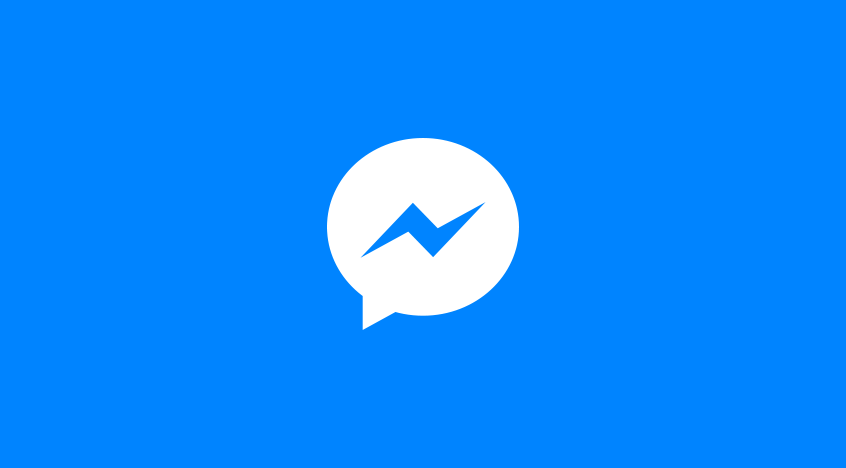
The little green dot next to a profile picture on Facebook Messenger is a familiar sight. It’s meant to signify that a user is currently active or was very recently active on the platform. However, many users have experienced the perplexing situation where Messenger indicates someone is online when, in reality, they are not. This discrepancy can lead to misunderstandings, frustration, and a barrage of „Are you there?” messages. But what causes Messenger to sometimes get it wrong? The answer isn’t straightforward; it’s a complex interplay of various technical factors, app behaviors, and network intricacies.
The Persistent Hum of Background App Activity 📱
One of the most common culprits behind a misleading active status is Messenger’s behavior as a background application on smartphones and tablets. Modern operating systems like Android and iOS allow apps to perform certain tasks even when they are not in the foreground.
-
Background Refresh: Messenger, like many social media apps, utilizes background app refresh to periodically check for new messages, updates, and notifications. Even if you’ve merely switched to another app or locked your phone, Messenger might briefly „wake up” in the background. This brief activity, which could be as simple as pinging the server to see if there are new messages, can sometimes be interpreted by Meta’s systems as you being „active.” This is especially true if the refresh happens frequently. You can learn more about background app activity on platforms like Apple’s support page for multitasking and background activity on iPhone (though this is general, the principles apply).
-
Push Notifications: Receiving a push notification for a new message or a call can sometimes trigger the active status, even if you don’t interact with the notification directly. The simple act of your device receiving the notification might involve a communication handshake with Messenger’s servers that flags your account as momentarily active.
-
Data Syncing: Messenger syncs data across devices. If you have Messenger installed on multiple devices, background syncing processes on one device could make you appear active to others, even if you’re not using any of them.
-
Operating System Optimizations: Both Android and iOS have sophisticated battery optimization and app management features. Sometimes, these systems might manage background processes in ways that Messenger interprets as activity. For instance, if an OS delays putting an app fully to „sleep” to ensure quick resumption, this transitional state could prolong the appearance of being active.
-
Unread Messages or Interactions: In some instances, having unread messages or pending interactions within the app might keep the connection to Messenger’s servers more „alive,” potentially contributing to a lingering active status. The app might be maintaining a more active connection to ensure you receive these updates promptly.
It’s important to understand that these background processes are often designed for user convenience – ensuring you get messages quickly and that the app is up-to-date when you open it. However, a side effect can be the unintentional broadcasting of an active status.
Desktop and Web Connections: The Silent Contributors 💻
The way you use Facebook and Messenger on desktop computers or via web browsers can significantly influence your perceived active status.
-
Open Browser Tabs: A very common reason for appearing active when you’re not at your computer is leaving Facebook or Messenger.com open in a browser tab. Even if the tab is not in focus, or even if the browser is minimized, the web page can still periodically communicate with Meta’s servers. This persistent connection can easily lead to your status being shown as active. Many modern browsers also have features to „sleep” inactive tabs, but these don’t always sever the underlying connection immediately or entirely, especially for sites with active web sockets like Messenger.
-
Messenger Desktop Application: If you use the dedicated Messenger desktop app for Windows or macOS, simply having the application running – even in the background – can keep your status active. Similar to the mobile app, it’s designed to receive messages and notifications in real-time, which necessitates a constant or frequent connection.
-
Computer Sleep Modes: The way your computer enters sleep or hibernation mode can also play a role. Some sleep states might maintain network connections for a period or allow certain applications to wake the system briefly for updates. If Messenger or an open Facebook tab is one of these, your active status might linger longer than expected.
-
Browser Extensions: Certain browser extensions that interact with Facebook or Messenger could also trigger activity. These might be extensions for productivity, social media management, or even ad blockers that need to scan page content. Their interaction with the Facebook platform could be interpreted as user activity.
Many users simply close their laptop lid or walk away from their desktop without explicitly logging out of Facebook or closing the Messenger application/tab. In such scenarios, the digital footprint of an active session remains, leading others to believe you are presently online.
Network Latency and Server-Side Quirks 🌐
The journey of your active status from your device to your friend’s screen involves multiple steps, and delays or glitches anywhere along this path can lead to inaccuracies.
-
Status Update Delays: When you go offline (e.g., close the Messenger app, lose internet connection), this change in status isn’t instantaneous for everyone. Your app needs to communicate this to Messenger’s servers, and then those servers need to relay this updated status to the apps of your contacts. Network latency – the delay in data communication over a network – can occur at any point:
- Between your device and your local Wi-Fi/cellular network.
- Between your internet service provider and Meta’s servers.
- Within Meta’s own server infrastructure.
- Between Meta’s servers and your contact’s device. An explanation of network latency can be found on various tech sites, such as this one from Cloudflare about what network latency is.
-
Server-Side Caching and Processing: Meta’s servers handle status updates for billions of users. To manage this load efficiently, they likely use various caching mechanisms and batch processing. It’s plausible that status changes are not always processed and distributed in absolute real-time for every single user. There might be a slight, built-in delay or a „grace period” before a status is universally updated from active to inactive.
-
Intermittent Connectivity: If your internet connection is unstable or frequently drops and reconnects, Messenger might struggle to accurately determine and broadcast your true status. Each reconnection could briefly signal activity. Similarly, if you are in an area with poor signal, your device might be intermittently connecting and disconnecting from the network, causing your status to flicker or remain „active” erroneously.
-
Glitches and Bugs: No system is perfect. Occasionally, server-side glitches or bugs within the Messenger app itself (on either the sender’s or receiver’s end) can lead to incorrect status displays. These are usually temporary and might resolve themselves after an app restart, update, or when the underlying server issue is fixed by Meta.
It’s like sending a letter: even if you drop it in the mailbox immediately, it takes time to be collected, processed, sorted, transported, and finally delivered. Any hiccup in this chain can delay the recipient knowing you’ve „sent” the „I’m offline now” message.
The Impact of Multiple Devices
In today’s hyper-connected world, many individuals use Messenger across multiple devices – a smartphone, a tablet, a personal computer, and perhaps even a work computer. This multi-device ecosystem is a significant factor in active status accuracy.
-
Activity on Any Device Counts: If you are logged into Messenger on several devices, activity on any one of those devices will typically set your status to „active.” For example, you might have closed Messenger on your phone and put it away, but if your tablet (also logged into Messenger) is on and the app is running in the background, or if Facebook is open in a browser tab on your laptop, you will likely still appear active to others.
-
Forgotten Logins: It’s surprisingly easy to forget about an active Messenger session on a rarely used device or a public/shared computer. This forgotten session can continue to signal your activity long after you’ve stopped using that particular device.
-
Synchronization Across Devices: While Messenger aims to sync your activity status across all your logged-in devices, this synchronization itself can be subject to delays or inconsistencies, similar to the network latency issues discussed earlier. The „message” that you’ve gone inactive on one device needs to propagate to Meta’s servers and then be reflected across your other sessions and to your contacts.
Managing your active sessions across multiple devices is crucial if you’re concerned about appearing online when you’re not. Regularly reviewing your active sessions in Facebook’s security settings can help identify and log out of any forgotten or unwanted connections.
Third-Party Applications and Integrations 🔗
Facebook’s platform allows for integration with a vast number of third-party applications, games, and websites. Your interaction with these connected services can sometimes influence your Messenger active status.
-
Apps Using Facebook Login: Many apps and services use „Login with Facebook” for convenience. When you use such an app, it might interact with your Facebook profile in a way that signals activity. Even if you’re not directly using Facebook or Messenger, the data exchange between the third-party app and Facebook’s servers could potentially flag your account.
-
Games and Other Integrated Services: Games you play on Facebook, or other services directly integrated into the platform (like some online shopping experiences or news readers), can definitely keep your active status lit. If these applications are running or have active sessions, they are, for all intents and purposes, an extension of your Facebook activity.
-
Permissions Granted to Apps: Over time, you might have granted various permissions to numerous third-party apps. Some of these apps might have permissions to access your information or perform actions in the background, which, in specific scenarios, could contribute to a perceived active status. It’s good practice to periodically review the apps and websites connected to your Facebook account and remove any that you no longer use or trust. You can usually manage these settings within your Facebook account’s „Apps and Websites” section.
The key here is that your Facebook „presence” isn’t just limited to facebook.com or the Messenger app. It extends to the entire ecosystem of services that tie into your Facebook account.
Understanding „Active,” „Recently Active,” and Grace Periods 🕒
Messenger doesn’t just have a binary „online” or „offline” status. There’s nuance, and sometimes users might misinterpret what they’re seeing, or the system itself might have a built-in „leniency.”
-
„Active Now” (Green Dot): This is generally understood to mean the user is currently using Messenger or Facebook, or has been active within the last few minutes. This is the status most prone to the inaccuracies discussed.
-
„Recently Active” (Timestamp): If the green dot isn’t present, Messenger often shows a timestamp like „Active 15m ago,” „Active 1h ago,” or „Active today.” This indicates the last time the system registered activity. While generally more accurate for past activity, the transition from „Active Now” to a timestamp like „Active 1m ago” can sometimes be delayed.
-
Potential „Grace Period” or „Stickiness”: It’s possible that Meta intentionally designs the active status to be slightly „sticky.” This means that once you become active, the green dot might remain for a few minutes even after you’ve closed the app or stopped interacting. This could be to account for very brief periods of inactivity (e.g., switching apps for a moment) or to encourage re-engagement by making users appear more readily available. This isn’t a confirmed feature detail from Meta but is a plausible behavior based on user observations. If such a grace period exists, it would inherently lead to a brief period where the active status is „incorrect” in the strictest sense if the user has definitively gone offline.
This slight lag or „optimistic” approach to showing active status can contribute to the feeling that Messenger is showing someone as online when they’ve just left.
Device and App Glitches: Temporary Hiccups ⚙️
Sometimes, the issue isn’t a systemic behavior but rather a temporary glitch specific to a device or the app installation.
-
Cache Issues: Both the Messenger app and your device’s operating system store temporary data (cache) to help things run faster. If this cache becomes corrupted or outdated, it can sometimes lead to display errors, including an incorrect active status. Clearing the cache for the Messenger app (on Android) or reinstalling the app (on iOS, which often clears associated data) can sometimes resolve these issues.
-
Software Bugs: Like any complex software, Messenger can have bugs. A particular version of the app might have a flaw that causes it to incorrectly report active status. These bugs are usually addressed by Meta in subsequent updates, which is why keeping your app updated is generally recommended.
-
Local Network Configuration: In rare cases, specific configurations on your local Wi-Fi network (like certain router settings or firewall rules) might interfere with how Messenger communicates its status, though this is less common for a widespread issue like false active status.
While these are often harder to diagnose, they represent another layer where inaccuracies can creep in.
Is There Anything You Can Do?
While you can’t directly control how Messenger’s servers interpret and display your friends’ activity, or how their devices behave, you can take steps to manage your own perceived active status if you want to appear offline more reliably:
- Explicitly Log Out: Instead of just closing the Messenger app or browser tab, actively log out of your Facebook/Messenger sessions, especially on shared computers or less-frequently-used devices.
- Close Background Apps (with caution): While aggressively closing background apps isn’t always recommended for battery life or performance, if you’re particularly concerned about appearing active, ensuring Messenger is fully closed (not just minimized) might help.
- Manage Active Sessions: Regularly check your „Where you’re logged in” section in Facebook’s Security and Login settings. Log out of any unrecognized or old sessions.
- Turn Off Active Status: The most definitive way to not appear active is to turn off your Active Status in Messenger’s settings (and Facebook’s settings). When off, you won’t see when your friends are active, and they won’t see when you are. This is a direct way to control this feature, though it doesn’t address the „incorrectly showing” aspect for others, but rather your own visibility.
- Review Third-Party App Connections: Periodically check which apps have access to your Facebook account and remove any unnecessary ones.
Conclusion: A Complex Web of Factors
The phenomenon of Messenger incorrectly showing someone as active is not due to a single, simple cause. Instead, it’s a result of the intricate dance between background app processes, multi-device usage, network communication protocols, server-side processing, and even intentional design choices by Meta to balance responsiveness with user experience.
Factors like an app running in the background on a phone, a forgotten Facebook tab open on a laptop, delays in network communication, or the simple act of receiving a notification can all contribute to the green dot appearing next to a name when the user isn’t actively engaging with the platform. While often a source of minor annoyance or misunderstanding, understanding these underlying mechanisms can help demystify why your friend might appear online when they swear they’re fast asleep. The system is complex, and while it aims for accuracy, the sheer number of variables means that occasional discrepancies in active status are, for now, a part of the Messenger experience.














