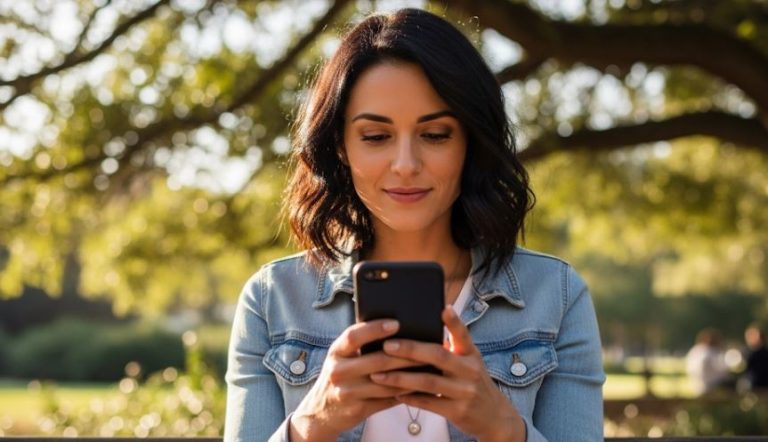It’s a common frustration: you’ve just updated your Windows 11 system, anticipating new features or security enhancements, only to find that a familiar convenience – the Bluetooth tile in your Quick Settings – has inexplicably disappeared. This small icon is a gateway to quickly toggling your Bluetooth connectivity for peripherals like mice, keyboards, headphones, and speakers. When it vanishes, it can disrupt your workflow and leave you wondering how to manage your wireless connections.
This comprehensive guide will walk you through multiple methods to turn on Bluetooth even without the Quick Settings tile and, more importantly, provide detailed steps to restore that missing Bluetooth tile to its rightful place. We’ll cover everything from simple settings adjustments to more advanced troubleshooting techniques, ensuring you have all the information needed to tackle this issue.
Understanding the Quick Settings panel in Windows 11
The Quick Settings panel in Windows 11 (accessed by clicking on the network, volume, or battery icon in the system tray, or by pressing Windows Key + A) is designed for swift access to commonly used settings. By default, it includes tiles for Wi-Fi, Bluetooth, Airplane mode, Focus assist, Accessibility, and more. Users can customize this panel to add or remove tiles according to their preferences. However, sometimes, a Windows update or a system glitch can cause certain tiles, like the Bluetooth one, to disappear or become unresponsive.
Part 1: How to turn on Bluetooth without the Quick Settings tile 💡
Even if your Bluetooth tile has gone AWOL from the Quick Settings, Windows 11 provides several alternative ways to enable and manage your Bluetooth connections.
Method 1: Using the main Settings app
This is the most straightforward alternative and offers full control over your Bluetooth devices.
- Open Windows Settings: Click the Start button and select the Settings cogwheel icon ⚙️, or press
Windows Key + Ion your keyboard. - Navigate to Bluetooth & devices: In the Settings window, click on „Bluetooth & devices” from the left-hand sidebar.
- Toggle Bluetooth On: The very first option you should see at the top of the right-hand pane is a toggle switch for Bluetooth. If it’s off, simply click it to turn it On. The switch will turn blue, and Windows will start scanning for discoverable Bluetooth devices.
- You can also manage your paired devices, add new devices („+ Add device”), and access more device-specific settings from this screen.
This method ensures you can always control your Bluetooth state, regardless of the Quick Settings panel’s status.
Method 2: Via the Action Center (if tile is hidden but not removed from customization)
Sometimes, the tile might just be hidden from the visible Quick Settings but still exists in the „edit” mode.
- Open Quick Settings: Click on the area where your network, volume, and battery icons are located in the system tray (or press
Windows Key + A). - Edit Quick Settings: Look for a pencil icon ✏️ (Edit quick settings) at the bottom right of the Quick Settings panel. Click it.
- Check for Bluetooth: If the Bluetooth tile is present here but greyed out or unpinned, you can click „+ Add” and select Bluetooth from the list, or if it’s there but unpinned, simply ensure it’s in the pinned section.
- This method is more about restoring the tile, but it’s worth checking here first as it’s a simple fix if the tile was merely unpinned accidentally.
Method 3: Using the Device Manager
The Device Manager provides a low-level way to interact with your computer’s hardware, including the Bluetooth adapter.
- Open Device Manager: Right-click the Start button and select „Device Manager” from the context menu. Alternatively, press
Windows Key + Xand choose Device Manager. - Locate Bluetooth Adapters: In the Device Manager window, look for a category named „Bluetooth” or „Bluetooth Radios„. Expand this category by clicking the arrow next to it.
- Check the Adapter Status: You should see your computer’s Bluetooth adapter listed (e.g., „Intel(R) Wireless Bluetooth(R)”, „Realtek Bluetooth Adapter”).
- If the adapter has a small down arrow icon on it, it means it’s disabled. Right-click on the adapter and select „Enable device„.
- If it has a yellow exclamation mark ⚠️, it indicates a driver problem (which we’ll address in Part 2).
- Enabling the device here should turn on Bluetooth functionality.
Method 4: Through the classic Control Panel (for some older Bluetooth configurations)
While Windows 11 pushes the Settings app, some functionalities or older driver interfaces can still be accessed via the Control Panel.
- Open Control Panel: Click the Start button, type „Control Panel„, and select it from the results.
- Navigate to Devices and Printers: If your Control Panel is in Category view, click on „Hardware and Sound” and then „Devices and Printers„. If it’s in Icon view, directly click on „Devices and Printers„.
- Look for Bluetooth Settings: Depending on your Bluetooth hardware and drivers, you might find options related to Bluetooth settings or your computer’s Bluetooth adapter here. Sometimes, right-clicking your computer’s icon within Devices and Printers reveals „Bluetooth settings.”
- This method is less common for simply toggling Bluetooth on/off in Windows 11 but can be useful for accessing specific manufacturer-provided Bluetooth utilities.
Method 5: Using Command Prompt or PowerShell (Advanced)
For users comfortable with command-line interfaces, enabling services related to Bluetooth can sometimes help, though directly toggling Bluetooth on/off via a simple command is not natively straightforward for the user-facing setting. However, ensuring the necessary services are running is crucial. The primary concern here would be ensuring the Bluetooth Support Service is running.
- Open PowerShell as Administrator: Right-click the Start button and select „Terminal (Admin)” or „PowerShell (Admin)„.
- Check Service Status: Type
Get-Service bthservand press Enter. This will show you the status of the „Bluetooth Support Service”. - Start the Service (if stopped): If it’s „Stopped”, type
Start-Service bthservand press Enter. You can also set it to start automatically:Set-Service bthserv -StartupType Automatic.
While this doesn’t directly toggle the user-facing Bluetooth switch, if this service is stopped, Bluetooth won’t work at all.
Part 2: How to restore the missing Bluetooth tile in Quick Settings 🛠️
Now, let’s focus on getting that convenient Bluetooth tile back into your Quick Settings panel.
Method 1: Editing the Quick Settings panel (The most common fix)
This is the simplest and often most effective solution if the tile was merely unpinned or hidden.
- Open Quick Settings: Click the network/volume/battery icon cluster in the system tray (or press
Windows Key + A). - Click the Pencil Icon: At the bottom-right of the Quick Settings flyout, click the pencil icon ✏️ (Edit quick settings).
- Add the Bluetooth Tile:
- If the Bluetooth tile is visible in the lower section (unpinned tiles), simply drag it up to the desired position in the upper section of pinned tiles.
- If the Bluetooth tile is not visible at all, click the „+ Add” button. A list of available tiles will appear.
- Locate „Bluetooth” in the list and click it. The tile should now be added to your Quick Settings panel.
- Arrange and Confirm: You can drag the tiles around to reorder them. Once satisfied, click „Done„.
Your Bluetooth tile should now be visible and functional in the Quick Settings panel.
Method 2: Checking and Restarting Bluetooth Services
Windows relies on several services to manage Bluetooth functionality. If these services aren’t running correctly, it can lead to issues like the missing tile.
- Open Services: Press
Windows Key + Rto open the Run dialog. Typeservices.mscand press Enter. - Locate Bluetooth Services: In the Services window, look for the following services:
- Bluetooth Support Service (bthserv): This is the primary service.
- Bluetooth Audio Gateway Service (BTAGService)
- Bluetooth User Support Service (BluetoothUserService_XXXXX) (the XXXXX will be a random string of characters)
- Any manufacturer-specific Bluetooth services (e.g., „Intel Bluetooth Service”).
- Check Status and Startup Type:
- For Bluetooth Support Service: Ensure its „Status” is „Running” and „Startup Type” is „Automatic„. If not, double-click it.
- In the Properties window, set Startup type to „Automatic”.
- Click „Start” if the service is stopped.
- Click „Apply” and then „OK”.
- For Bluetooth User Support Service: This service typically has a „Startup Type” of „Manual (Trigger Start)„. If it’s stopped, you can try right-clicking and selecting „Start” or „Restart”.
- Do the same for other relevant Bluetooth services – ensure they are running and set to an appropriate startup type (usually Automatic or Manual (Trigger Start)).
- For Bluetooth Support Service: Ensure its „Status” is „Running” and „Startup Type” is „Automatic„. If not, double-click it.
- Restart your computer: After making changes to services, it’s a good idea to restart your PC to ensure the changes take effect properly.
Method 3: Updating or Reinstalling Bluetooth Drivers
Outdated, corrupted, or incompatible Bluetooth drivers are a very common culprit behind various Bluetooth issues, including a missing Quick Settings tile.
- Open Device Manager: Right-click the Start button and select „Device Manager”.
- Expand Bluetooth: Locate and expand the „Bluetooth” category.
- Update Driver:
- Right-click on your Bluetooth adapter (e.g., „Intel(R) Wireless Bluetooth(R)”).
- Select „Update driver„.
- Choose „Search automatically for drivers„. Windows will attempt to find and install a suitable driver.
- If automatic search fails, or for best results – Manually Install Drivers:
- Identify your Bluetooth adapter manufacturer and model: This is usually visible in Device Manager (e.g., Intel, Realtek, Qualcomm).
- Go to the manufacturer’s website:
- For laptops, visit the laptop manufacturer’s support page (e.g., Dell, HP, Lenovo).
- For custom-built PCs, visit the motherboard manufacturer’s website (e.g., ASUS, Gigabyte, MSI) if Bluetooth is integrated, or the Bluetooth adapter manufacturer’s website if it’s a separate dongle/card.
- Download the latest Windows 11 Bluetooth driver for your specific model. For reliable driver downloads, you can often find comprehensive guides on sites like TechSpot’s driver section or directly from chip makers like Intel’s Download Center.
- Install the downloaded driver: Run the installer package and follow the on-screen instructions.
- Restart your PC after installation.
- Reinstall Driver (if updating doesn’t work):
- In Device Manager, right-click your Bluetooth adapter and select „Uninstall device„.
- Crucially, if a checkbox appears saying „Delete the driver software for this device” or „Attempt to remove the driver for this device”, check it. This ensures a clean removal.
- Click „Uninstall„.
- After uninstallation, click „Action” from the menu bar in Device Manager and select „Scan for hardware changes„. Windows should detect the Bluetooth adapter and attempt to reinstall a generic driver.
- Alternatively, and often better, after uninstalling, install the manufacturer’s driver you downloaded previously.
- Restart your PC.
A fresh driver installation often resolves persistent Bluetooth problems.
Method 4: Running the Windows Bluetooth Troubleshooter
Windows includes built-in troubleshooters that can automatically detect and fix common problems.
- Open Settings: Press
Windows Key + I. - Navigate to Troubleshoot:
- In Windows 11, go to System > Troubleshoot.
- Click on „Other troubleshooters„.
- Run the Bluetooth Troubleshooter: Scroll down to find „Bluetooth” and click the „Run” button next to it.
- Follow Prompts: The troubleshooter will scan for issues and may suggest fixes. Follow any on-screen instructions. It might reset Bluetooth services or check for driver problems.
While not always a definitive fix, the troubleshooter is quick to run and can sometimes resolve the issue without further intervention. Microsoft also provides guidance on fixing Bluetooth problems in Windows which can be a useful reference.
Method 5: System File Checker (SFC) and DISM Tools
Corrupted system files can cause unexpected behavior in Windows, including issues with Quick Settings. SFC and DISM are command-line tools to repair these files.
- Open Command Prompt or PowerShell as Administrator: Right-click the Start button, select „Terminal (Admin)” or „Windows PowerShell (Admin)„.
- Run SFC Scan: Type the command
sfc /scannowand press Enter.- This process will scan all protected system files and replace corrupted files with a cached copy. It can take some time. Do not close the window until it’s 100% complete.
- Run DISM Tool (if SFC finds issues or doesn’t help): DISM (Deployment Image Servicing and Management) can repair the Windows image, which SFC uses as a source. Run these commands one by one, pressing Enter after each:
DISM /Online /Cleanup-Image /CheckHealthDISM /Online /Cleanup-Image /ScanHealthDISM /Online /Cleanup-Image /RestoreHealth- These commands can also take a while to complete.
- Restart your computer after the scans are finished.
Method 6: Check for and Install Windows Updates
Ironically, while an update might have caused the issue, another subsequent update could fix it. Microsoft frequently releases patches and fixes.
- Open Settings: Press
Windows Key + I. - Go to Windows Update: Click on „Windows Update” in the left sidebar.
- Check for Updates: Click the „Check for updates” button. Download and install any available updates, including optional driver updates if they seem relevant (though it’s generally better to get drivers directly from the manufacturer).
- Restart your PC if required by the updates.
Method 7: System Restore (Use with Caution)
If the Bluetooth tile disappeared very recently after a specific change (like a software installation or a problematic update), System Restore might revert your system to a state where the tile was present.
Warning: System Restore will uninstall programs and drivers installed after the chosen restore point was created. It does not affect your personal files, but it’s wise to back up important data first.
- Open System Restore: Click the Start button, type „Create a restore point„, and select it from the results. This will open the System Properties window with the System Protection tab active.
- Start System Restore: Click the „System Restore…” button.
- Choose a Restore Point: Click „Next”. You’ll see a list of available restore points. If you don’t see enough options, check the box „Show more restore points„. Select a restore point dated before you noticed the Bluetooth tile missing.
- Confirm and Start: Click „Next”, then „Finish”. Your computer will restart and begin the restore process. This can take some time.
Method 8: Checking the Registry (Advanced Users Only ⚠️)
This is an advanced step and should only be attempted if you are comfortable editing the Windows Registry. Incorrect changes to the registry can cause serious system instability. Always back up your registry before making any changes.
The Quick Settings tiles are managed through registry keys. While the exact keys can sometimes change with Windows versions, a common area to investigate (though not directly for adding/removing default tiles like Bluetooth which are usually managed by the system and UI) involves user-specific Quick Action settings. However, since the primary method for managing tiles is the UI („Edit quick settings”), this is more for investigating deep corruption if other methods fail.
A key that was historically related to Quick Actions in previous Windows versions (and might have some influence or diagnostic value, though direct manipulation for adding a system tile like Bluetooth is not the standard fix) could be found under paths similar to: HKEY_CURRENT_USER\Control Panel\Quick Actions or for the newer Quick Settings panel, settings might be stored under more complex, user-specific SID-based keys related to ShellFeeds or Windows.UI.Shell.ActionCenter.
However, it is generally not recommended to manually add system tiles like Bluetooth via the registry because the system is designed to manage this itself. If the tile is missing, it’s almost always due to:
- The tile being unpinned (Method 1 of Part 2).
- Service issues (Method 2 of Part 2).
- Driver issues (Method 3 of Part 2).
- System file corruption (Method 5 of Part 2).
If you suspect a registry issue is preventing the tile from even being available to add via the „Edit quick settings” UI, it’s more likely that a system component is corrupted, and SFC/DISM or a system repair/reset would be more appropriate than manual registry hacking for this specific tile. Forcing a tile via registry might lead to an unstable or non-functional tile if the underlying Bluetooth system isn’t working correctly.
Due to the risk and the low probability of this being the correct fix for a missing Bluetooth system tile (as opposed to a misconfiguration of already present tiles), detailed registry steps for adding the tile are omitted. Focus on the UI-based and driver/service-based solutions first.
What if the Bluetooth tile is present but greyed out or unresponsive?
If the tile is visible but you can’t interact with it, or it doesn’t turn Bluetooth on/off:
- Restart your PC: A simple reboot can often resolve temporary glitches.
- Run the Bluetooth Troubleshooter: As detailed in Method 4 of Part 2.
- Check Bluetooth Services: Ensure they are running (Method 2 of Part 2).
- Update/Reinstall Bluetooth Drivers: This is the most common fix for an unresponsive Bluetooth (Method 3 of Part 2).
- Check for hardware conflicts in Device Manager: Look for yellow exclamation marks ⚠️.
Conclusion
The disappearance of the Bluetooth tile from Windows 11 Quick Settings can be an annoyance, but it’s usually a solvable problem. By systematically working through the methods outlined above – from simply enabling Bluetooth via the Settings app to more in-depth troubleshooting like driver updates and system file checks – you should be able to either regain control of your Bluetooth connectivity or restore the missing tile.
Always start with the simplest solutions, like checking the „Edit quick settings” menu, before moving on to more complex steps. Patience and a methodical approach are key to resolving such Windows quirks. Hopefully, your Bluetooth tile is now back where it belongs, making your wireless connections seamless once more.