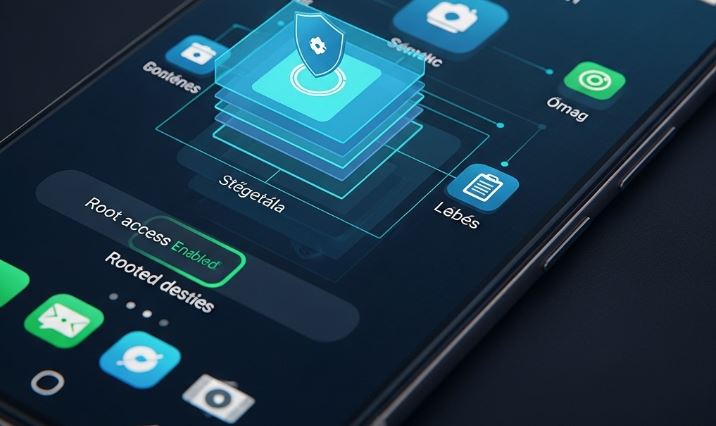
Rooting an Android device is the ultimate act of taking ownership. It unlocks a level of control that stock devices can only dream of, allowing for deep customization, removal of bloatware, and the installation of powerful applications that require system-level access. However, this great power comes with an equally great responsibility. A rooted phone, by its very nature, dismantles many of the security sandboxes and protections that Google has built into Android. Without proper hardening, a rooted device is not a fortress but an open gate, inviting malware and malicious actors to take complete control.
🛡️ The foundation: Pre-rooting considerations and initial setup
Security doesn’t start after you’ve rooted; it starts with the choices you make before and during the process. A solid foundation is non-negotiable.
Choosing your weapon: Magisk is the only sane choice
In the world of rooting, there are various methods, but for any modern Android device, the choice is clear: Magisk. Older methods like SuperSU often worked by modifying the /system partition directly. This is what’s known as a „system-based” root. It’s a legacy approach that has several critical security flaws:
- It breaks system integrity: Modifying the
/systempartition makes it impossible to install official Over-the-Air (OTA) updates from your device manufacturer. - It’s easily detectable: Apps that use Google’s SafetyNet Attestation API can easily detect these system modifications, leading to banking apps, streaming services, and games refusing to run.
- It’s a security nightmare: A permanently modified system partition is a static target for sophisticated malware.
Magisk, on the other hand, employs a „systemless” approach. It leaves your /system partition untouched. Instead, it creates a „magisk.img” file in your /data partition and uses it to virtually overlay or modify system files at boot.
Why this is a security game-changer:
- Reversibility: You can completely disable Magisk and all its modifications by simply rebooting your phone, making your system pristine again.
- OTA Updates: Because the
/systempartition is clean, you can often install official OTA updates with minimal hassle. - MagiskHide / DenyList: Magisk includes a feature (now evolving into the DenyList) that can hide its presence from specific apps, allowing you to use security-conscious applications without issue.
Action Point: Before you root, ensure you are using the latest stable version of Magisk from its official GitHub repository. Avoid pre-patched boot images from untrusted sources.
Start with a clean slate
Never root a device that has been in use for a long time without performing a factory reset first. You have no way of knowing if a dormant piece of malware is already on your device, just waiting for the moment you grant it supreme power.
Action Point: Backup your personal data, perform a full factory reset, and then proceed with the rooting process on a completely clean operating system.
Basic device hygiene
Rooting doesn’t exempt you from the basics. In fact, it makes them more critical.
- Strong Screen Lock: A 4-digit PIN is trivial to crack. Use a strong, alphanumeric password or, at a minimum, a complex 8+ digit PIN. This is your first line of defense against physical access.
- File-Based Encryption (FBE): Modern Android versions encrypt your data by default. Never disable this. Encryption ensures that if your device is stolen and the storage chip is removed, your data remains unreadable gibberish.
🔒 Managing the keys to the kingdom: Mastering root access control
Once rooted, the Magisk app becomes the most important security application on your phone. It is the gatekeeper that decides which applications get su (superuser) privileges. Treating it with anything less than maximum paranoia is a mistake.
Configure Magisk for maximum security
Install the Magisk app and immediately configure its settings:
- Superuser Access: Set this to Apps and ADB.
- Automatic Response: Set this to Prompt. Never, ever grant automatic root access. You must personally approve every single request, every single time.
- Request Timeout: Set this to 10 or 15 seconds. If you don’t respond, the request should be denied.
- Superuser Notification: Set this to Toast. You want a clear, visible notification whenever an app requests root.
- Biometric Authentication: Enable this. It adds an extra layer of security, requiring your fingerprint or face to approve a root request.
The principle of least privilege
This is a core concept in computer security. An application should only be given the permissions it absolutely needs to function, and nothing more. Do not grant root access to an app „just because.”
- Scrutinize every request: When an app asks for root, ask yourself: Why does it need this? A file manager might need root to access system directories. A theme engine needs it to modify system UI. A weather app or a simple game has absolutely no reason to request root. Deny these requests immediately and consider uninstalling the app.
- Log, log, log: Regularly open the Magisk app and tap the „Superuser” (🛡️) icon. This shows you a log of every app that has requested root access. Review this log. If you see an app requesting root that you don’t recognize or that shouldn’t need it, revoke its permissions and investigate.
Use the DenyList effectively
The DenyList (formerly MagiskHide) is designed to hide root from certain apps. Its primary use is for apps that use SafetyNet detection.
Action Point: Go to Magisk settings, enable Zygisk, and then configure the DenyList. Add your banking apps, Google Pay/Wallet, and any other sensitive apps that might refuse to work on a rooted device. This doesn’t enhance security directly, but it prevents you from being tempted to use less secure workarounds.
🔥 Building a fortress wall: The mandatory firewall
On a non-rooted phone, apps are sandboxed. They have limited ability to communicate with the network. On a rooted phone, a malicious app with root privileges can bypass all of Android’s standard network monitoring. It can communicate with a command-and-control server, exfiltrate your data, and you would be none the wiser.
This is why a robust firewall is not optional; it is absolutely mandatory.
AFWall+: The iptables powerhouse
Forget VPN-based „firewalls” from the Play Store. They are not true firewalls. You need an application that can directly interface with the powerful Linux iptables or nftables kernel module. The undisputed king in this category is AFWall+ (Android Firewall +), available on both the Play Store and F-Droid.
AFWall+ allows you to control exactly which apps are allowed to access the network.
Configuring AFWall+ for a „whitelist” approach
A blacklist approach (allowing everything except what you block) is weak. A whitelist approach (blocking everything except what you explicitly allow) is the cornerstone of a secure setup.
-
Install AFWall+ and grant it root access. This is one of the very few apps that deserves it.
-
Enable the Firewall: Open the app and tap „Enable”. Your phone will immediately lose all internet connectivity. Do not panic; this is expected.
-
Whitelist Core System Components: You need to allow certain system apps to access the network for your phone to function. This list can vary slightly by device, but generally includes:
(uid) 1000 - Android SystemNTP(for syncing time)DNS ProxyCaptive Portal LoginConnectivity Health ServicesGoogle Play StoreandGoogle Play Services(if you use them)Download Manager
Select both Wi-Fi and Mobile Data for these. Apply the rules by tapping the „Apply” button (the three dots -> Apply). Your basic connectivity should be restored.
-
Whitelist User Apps Methodically: Now, go through your list of user-installed apps. Do you want your calculator to have internet access? No. Does your offline map app need it? No. Does your browser? Yes. Be ruthless. For each app, ask if it truly needs network access to perform its core function. Grant access one by one.
-
Control LAN Access: AFWall+ also lets you control access to your local network (LAN). This can prevent a malicious app from attacking other devices on your Wi-Fi network.
Using AFWall+ in whitelist mode gives you absolute control over your device’s network traffic. No app can send or receive a single byte of data without your explicit permission.
⚙️ Granular control: Advanced permission management
Standard Android permissions are good, but with root, you can do better. You can enforce permissions even when an app would normally crash or refuse to function.
XPrivacyLua: The permission master
For the ultimate level of control, you can explore frameworks like LSPosed (a Magisk module that mimics the old Xposed Framework) in combination with a module like XPrivacyLua.
This allows you to feed apps fake data instead of outright blocking their permission requests.
- An app wants your contact list? XPrivacyLua can feed it an empty list.
- An app demands your precise location? You can provide it with a fake location of your choosing.
- It wants to access your storage? It will see an empty directory.
This approach is superior to simply denying the permission, as many poorly coded apps will crash if a permission they request is denied. XPrivacyLua fools them into thinking they got what they wanted, allowing the app to function while protecting your data. This is an advanced technique, but it offers an unparalleled level of privacy control.
📦 Application security and hygiene
The most secure system can be compromised by a single bad app.
- Source Your Apps Wisely: The Google Play Store has its own security scanning (Play Protect), but it’s not infallible. A much safer alternative for open-source applications is F-Droid. Apps on F-Droid are built from source code that is publicly available for scrutiny.
- Avoid Pirated Apps: Never, ever install „cracked” or „modded” APKs from shady websites. They are one of the most common vectors for malware distribution. If you need an app, pay for it or find an open-source alternative.
- Isolate Untrusted Apps with Shelter: If you absolutely must use an app you don’t fully trust (e.g., a social media app known for its poor privacy practices), isolate it. The Shelter app (available on F-Droid) uses Android’s „Work Profile” feature to create a completely separate container on your phone. You can install the untrusted app inside this profile, where it will have its own separate contacts, storage, and identifiers. It cannot see or interact with the data in your main profile.
🔬 System integrity and continuous vigilance
Your job isn’t done after the initial setup. Security is an ongoing process.
Never set SELinux to „Permissive”
SELinux (Security-Enhanced Linux) is a critical security module in the Android kernel that enforces mandatory access control policies. It’s a last line of defense. Even if a process gains root privileges, SELinux can prevent it from performing dangerous actions, like accessing files it shouldn’t or executing code in an unauthorized manner.
Some guides or custom kernels may suggest setting SELinux to „Permissive” to make certain mods work. Do not do this. A permissive SELinux state logs policy violations but does not enforce them, effectively disabling a crucial security layer.
- Action Point: Open a terminal app (like Termux) and run the command
getenforce. The result should be Enforcing. If it is not, you have a serious security vulnerability that needs to be addressed immediately, usually by changing your custom ROM or kernel.
The ultimate safety net: Backups
Even with all these precautions, something could go wrong. A robust backup strategy is your ultimate undo button.
- Nandroid Backups: Before making any major system changes, boot into your custom recovery (like TWRP) and make a full Nandroid backup. This is a complete snapshot of your entire system that you can restore to recover from a bootloop or a catastrophic failure.
- App Data Backups: For day-to-day use, an app like Migrate (available as a Magisk module) is excellent for backing up your apps, app data, and even some system settings.
The human element: Your mindset is the final key
You can have the most technically secure device in the world, but if you carelessly grant root to a malicious app or fall for a phishing attack, all of it is for nothing.
- Be Paranoid: Adopt a zero-trust mindset. Question every app and every permission request.
- Stay Informed: Follow security news related to Android. Keep your device, your Magisk installation, and your modules up to date.
- Think Before You Click: Be wary of suspicious links in emails or messages. Social engineering remains the most effective attack vector.
Achieving a state of being „unhackable” is a theoretical goal, but by following this comprehensive, multi-layered defense strategy, you can make your rooted device an exceptionally difficult target. You are taking on the role of a system administrator, and with the right tools and mindset, you can build a digital fortress that truly protects your data privacy.
Disclaimer: This article is for informational purposes only. Rooting your phone and modifying its system software can carry significant risks, including voiding your warranty, bricking your device, or compromising your security if not done correctly. The steps outlined above require a high level of technical understanding. We assume no responsibility for any damage or data loss that may occur as a result of following the information presented in this article. Proceed at your own risk.















