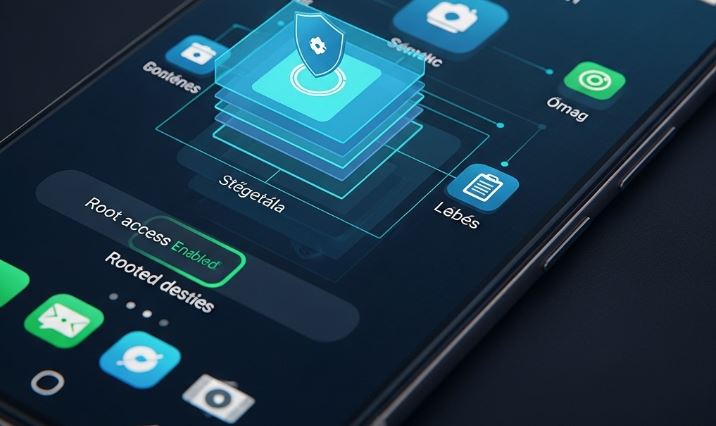For many Android enthusiasts, a smartphone isn’t just a device; it’s a gateway to a world of customization, control, and performance optimization. The ultimate key to this gateway is „rooting,” a process that grants you the highest level of administrative privileges over your device. However, when it comes to Samsung, the world’s largest smartphone manufacturer, this journey involves a formidable guardian: Samsung Knox.
What exactly is root access?
Before we dive into the specifics of Samsung, it’s crucial to understand what „root” means. In Unix-like operating systems, of which Android is a derivative, the „root” user is the superuser. This user has unrestricted access to all files, commands, and systems on the device.
Think of it as the difference between being a guest in a house and being the owner with all the keys. As a standard user, you can use the appliances and live in the rooms, but you can’t rewire the electricity or knock down walls. With root access, you hold the master key and the architectural blueprints. This allows you to:
- Uninstall bloatware: Remove pre-installed carrier or manufacturer apps that you can’t otherwise delete.
- Perform complete backups: Create a perfect image of your entire system, including app data, which can be restored flawlessly.
- Install custom ROMs: Completely change the operating system on your phone with versions like LineageOS, Pixel Experience, or others, offering different features and aesthetics.
- Utilize powerful applications: Run apps that require deep system access, such as advanced firewalls, system-wide ad blockers, and comprehensive automation tools.
- Tweak the CPU and kernel: Underclock for better battery life or overclock for higher performance by modifying the core software that manages your hardware.
🛡️ The guardian at the gate: Understanding Samsung Knox
This is where the journey with Samsung devices becomes unique. Samsung Electronics takes security very seriously, and its flagship security platform is Knox. It’s not just a single app or a software feature; it’s a complex, multi-layered security solution baked directly into the hardware and software of Samsung devices.
At the heart of the rooting challenge lies the Knox e-fuse, sometimes referred to as a hardware fuse or a Q-fuse. This is a one-time programmable bit of memory on the device’s mainboard. From the factory, its state is 0x0. This signifies that the device is official, secure, and has not been tampered with.
When you perform an „unauthorized” action, specifically flashing unofficial software through a process like unlocking the bootloader and using tools like Odin, this fuse is irreversibly „tripped.” The state permanently changes from 0x0 to 0x1.
There is no way back from this. Once the Knox fuse is tripped, it is physically impossible to reset it to 0x0. This has permanent and significant consequences:
- Voided Warranty: In most regions, tripping the Knox fuse instantly voids your manufacturer’s warranty. If a hardware component fails, Samsung can rightfully refuse a free repair.
- Disabled Knox-dependent Services: Certain high-security Samsung services will be permanently disabled. This includes:
- Samsung Pay: The payment service will cease to function.
- Secure Folder: The encrypted space for your private files and apps will become inaccessible.
- Samsung Health: Some features of the health monitoring app may be restricted.
- Warranty Status: Some device info apps will forever show that the warranty is void.
Tripping Knox is the price of admission for root access on a Samsung device. You are consciously choosing to trade the manufacturer’s security ecosystem for absolute control.
📝 The preparation phase: Your pre-flight checklist
Proceeding without meticulous preparation is the fastest way to a „bricked” (unusable) device. Do not skip a single step.
1. Full data backup
The rooting process, specifically unlocking the bootloader, will wipe all data on your phone. This includes apps, photos, messages, and documents. It will be reset to factory settings.
- Samsung Smart Switch: Use Samsung’s official PC software to create a comprehensive backup of your device.
- Cloud Services: Ensure your photos are backed up to Google Photos or another service, and your contacts and calendar are synced with your Google Account.
- Manual Transfer: Manually copy important files and folders (like
DCIM,Downloads,Documents) from your phone’s internal storage to a computer.
2. Identify your exact device model
This is critically important. Using files intended for a different model will almost certainly brick your device. Navigate to Settings > About phone > Model number. It will look something like SM-G998B (for an S21 Ultra) or SM-A525F (for an A52). Write this down.
3. Install necessary PC drivers and tools
You will need a Windows PC for the most common rooting method using Odin.
- Samsung USB Drivers: Download and install the official Samsung drivers so your PC can communicate with your phone correctly.
- Odin Downloader: Odin is Samsung’s internal low-level flashing software, leaked to the public years ago. It is the primary tool for flashing firmware to a Samsung device in „Download Mode.” Download a recent, reliable version from a trusted source like the XDA Developers forum.
4. Unlock the bootloader
The bootloader is the first piece of software that runs when you turn on your phone. It’s responsible for loading the main operating system (Android). By default, it’s locked to prevent unauthorized software from being loaded. Unlocking it is the first step that will trip Knox and wipe your data.
- Enable Developer Options: Go to
Settings > About phone > Software information. Tap on theBuild numberentry seven times quickly. You will see a toast message saying, „Developer mode has been turned on.” - Enable OEM Unlocking: Go back to the main Settings menu, and you will now see a
Developer optionsmenu at the bottom. Open it and toggle on the OEM unlocking option. You will have to confirm this with your PIN or password. - Power off your device.
- Boot into Download Mode: For most modern Samsung devices, this is done by holding the Volume Up + Volume Down buttons simultaneously and then plugging the device into your PC with a USB cable.
- You will see a blue/teal warning screen. Long-press the Volume Up button to proceed to the „Device unlock mode” screen.
- Press the Volume Up button again to confirm you want to unlock the bootloader. The device will reboot and wipe itself.
Your bootloader is now unlocked, and your Knox counter is now 0x1.
🚀 The main event: Rooting with Magisk and Odin
The modern standard for rooting Android is a tool called Magisk. Developed by John Wu, it’s a „systemless” root method. This means it achieves root access without modifying the core /system partition of your device, which makes it cleaner and easier to hide from apps that check for root.
Step 1: Obtain the stock firmware for your device
You need to download the official Samsung firmware package that matches your exact model and region (CSC). A mismatch can cause issues.
- Use a trusted source like SamMobile or a PC tool like Frija or SamFw to download the firmware. You will need the model number (e.g.,
SM-G998B) and your region code (e.g.,EUX). - The downloaded firmware will be a
.zipfile. Extract it. Inside, you will find several files starting with prefixes likeAP,BL,CP, andCSC.
The most important file for us is the one starting with AP. This is the largest file as it contains the main operating system image.
Step 2: Patch the firmware with Magisk
- Download the latest Magisk APK from the official GitHub page. Install this app on your phone. (You may need to allow installation from unknown sources).
- Transfer the
AP_...tar.md5file from the firmware you downloaded on your PC to your phone’s internal storage (e.g., into theDownloadfolder). - Open the Magisk app on your phone.
- Tap the Install button.
- Choose the option „Select and Patch a File”.
- Navigate to where you saved the
APfile and select it. - Magisk will now work its magic, patching the boot image inside the
APfile and creating a new file. This new file will be located in yourDownloadfolder and will be named something likemagisk_patched-....tar. - Transfer this new
magisk_patched.tarfile from your phone back to your PC, placing it in the same folder as your other firmware files and the Odin tool.
Step 3: Flash the patched firmware with Odin
This is the final and most critical flashing step.
- Power off your phone completely.
- Boot into Download Mode again (hold Volume Up + Volume Down and plug in the USB cable). Press Volume Up once at the warning screen to enter the main Download Mode screen.
- Open the Odin application on your PC. You should see a blue box with a COM port number and the message „Added!!” in the log, indicating your phone is connected.
- Now, carefully load the firmware files into the corresponding slots in Odin:
- Click the BL button and select the file starting with
BL_... - Click the CP button and select the file starting with
CP_... - Click the CSC button and select the file starting with
CSC_...(Note: choosingHOME_CSCwill attempt to preserve your data, but a full wipe with the standardCSCfile is recommended for a clean install). - ⚠️ Crucially, click the AP button and select the
magisk_patched.tarfile that you created and copied back to your PC. Do not use the original AP file.
- Click the BL button and select the file starting with
- Go to the Options tab in Odin. Ensure that „Auto Reboot” is unchecked. This is very important for the next step to work correctly. „F. Reset Time” should remain checked.
- Double-check that you have loaded all the files correctly.
- Click the Start button. Odin will now flash the files to your device. This can take several minutes. Wait for the process to complete, and you will see a green „PASS” message in Odin.
Step 4: The first boot and completing the installation
- Once Odin shows „PASS,” your phone’s screen will still be in Download Mode. Manually reboot into the recovery system by holding Power + Volume Down until the screen goes black, then immediately switch to holding Power + Volume Up.
- Keep holding Power + Volume Up until you see the Android Recovery screen.
- In the recovery menu, use the volume buttons to navigate to „Wipe data/factory reset” and confirm with the power button. This is necessary to prevent bootloops after rooting.
- Once the wipe is complete, select „Reboot system now” from the main recovery menu.
- The first boot will take longer than usual. Be patient. Set up your phone as if it were new.
- Once you are on the home screen, you will find that the Magisk app is not fully installed. Connect to Wi-Fi, open the Magisk app placeholder, and it will prompt you to complete the full installation. Allow it to do so. The phone will reboot one last time.
Congratulations. Your Samsung device is now rooted. You can open the Magisk app to confirm its status and install a root checker app from the Play Store to verify that you have superuser access.
✅ Life after root: What now?
Your journey isn’t over. With root access comes responsibility.
- Magisk Modules: The true power of Magisk lies in its module system. You can browse and install modules that provide system-wide ad-blocking, custom emoji, audio enhancements, and much more.
- Hiding Root: Many banking apps, streaming services, and games (like Pokémon GO) will refuse to run on a rooted device. Magisk has a built-in feature called Zygisk and a DenyList. By enabling Zygisk and adding these sensitive apps to the DenyList, you can often „hide” your root status from them, allowing them to function normally.
- Be Careful: With great power comes great responsibility. Be cautious about what apps you grant root permissions to. A malicious app with root access could cause irreparable damage to your device’s software. Only grant superuser access to apps you know and trust.
Rooting your Samsung phone is a declaration of ownership. It is a statement that you want to push your device beyond the boundaries set by the manufacturer. By tripping the Knox e-fuse, you make an irreversible trade: you give up certain security features and your warranty in exchange for the ultimate freedom to customize, optimize, and control your device in ways that standard users can only dream of. It is a path for the curious, the tinkerers, and those who demand to be the true administrators of their technology.
Disclaimer: This article is for informational purposes only. Rooting your device is an advanced procedure that carries significant risks, including but not limited to data loss, a „bricked” device, and permanently voiding your warranty. The process may differ slightly between device models and software versions. We assume no responsibility for any damage that may occur to your device or for any errors or omissions in this guide. Proceed at your own risk.