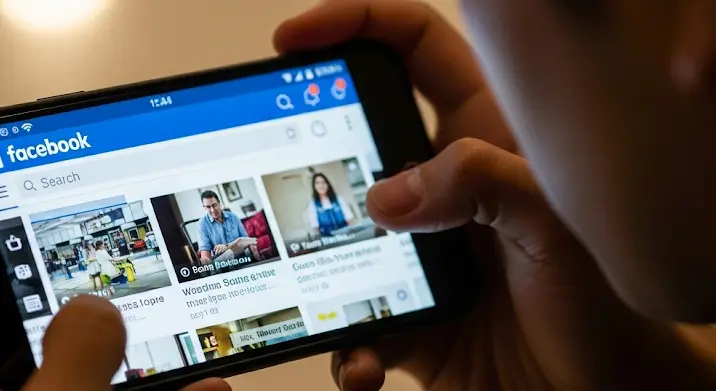
Many users find themselves with the Facebook app displaying in English on their phones, even if they prefer Hungarian. This article aims to provide a comprehensive guide to understanding why this happens and, more importantly, how to change the language settings to Hungarian.
Why is My Facebook App in English?
There are several reasons why your Facebook app might be showing in English:
- Initial Phone Setup: The default language selected during your phone’s initial setup can influence the language of downloaded apps. If you chose English during the setup process, many apps, including Facebook, might default to English.
- Facebook Account Settings: Your Facebook account language preference might be set to English. This setting overrides the phone’s system language in many cases.
- App-Specific Settings: Occasionally, app updates or glitches can reset language preferences.
- Cache and Data Issues: Corrupted cache or data within the app can sometimes lead to incorrect language display.
- VPN Use: Using a VPN server located in an English-speaking country might influence the app’s language selection.
How to Change the Facebook App to Hungarian
Here’s a step-by-step guide on how to switch your Facebook app from English to Hungarian:
Method 1: Through Facebook App Settings
- Open the Facebook App: Launch the Facebook application on your phone.
- Navigate to Menu: Tap on the three horizontal lines (menu icon) usually located in the top-right or bottom-right corner of the screen.
- Scroll Down and Find „Settings & Privacy”: Locate the „Settings & Privacy” option and tap on it to expand.
- Select „Settings”: From the expanded menu, choose „Settings.”
- Scroll Down to „Language and Region”: Find the „Language and Region” section. It might be under „Preferences” or a similar heading.
- Choose „Language”: Tap on the „Language” option.
- Select Hungarian: A list of available languages will appear. Scroll down and select „Magyar” (Hungarian).
- Confirm Your Choice: The app should automatically refresh and display in Hungarian. If it doesn’t, close and reopen the app.
Method 2: Through Facebook Website Settings (for Desktop Users)
If you’re having trouble changing the language on the app, you can try changing it on the Facebook website, which will then sync with your app:
- Open Facebook in a Web Browser: Go to Facebook.com on your computer.
- Click the Downward Arrow: In the top-right corner, click the downward-facing arrow.
- Select „Settings & Privacy”: From the dropdown menu, select „Settings & Privacy.”
- Choose „Language”: Click on „Language” in the left-hand menu.
- Edit „Facebook Language”: Next to „Facebook Language,” click „Edit.”
- Select Hungarian: Choose „Magyar” (Hungarian) from the dropdown menu.
- Save Changes: Click „Save Changes.”
- Open the Facebook App: After saving the changes on the website, open the Facebook app on your phone. It should now display in Hungarian. You might need to restart the app.
Method 3: Checking Your Phone’s System Language
While less direct, ensuring your phone’s system language is set to Hungarian can also influence app language preferences. Here’s how to check and change it:
For Android:
- Open „Settings”: Go to your phone’s settings app.
- Find „General Management” or „System”: The name might vary depending on your Android version and manufacturer.
- Select „Language and Input”: Tap on „Language and Input.”
- Choose „Language”: Select „Language.”
- Select Hungarian: If „Magyar” (Hungarian) isn’t already the first option, add it and move it to the top of the list.
For iOS (iPhone):
- Open „Settings”: Go to your iPhone’s settings app.
- Scroll Down and Find „General”: Tap on „General.”
- Select „Language & Region”: Choose „Language & Region.”
- Tap on „iPhone Language”: Select „iPhone Language.”
- Select Hungarian: Choose „Magyar” (Hungarian) from the list.
While this might not directly change the Facebook app’s language if it’s specifically set differently within the app, it helps ensure consistency across your phone.
Troubleshooting Tips
If you’ve tried the above methods and the Facebook app still displays in English, here are some additional troubleshooting tips:
- Clear Cache and Data: Go to your phone’s settings, find the Facebook app, and clear its cache and data. This will reset the app to its default settings. (Note: Clearing data might require you to log in again.)
- Reinstall the App: Uninstall and reinstall the Facebook app from the Google Play Store (Android) or App Store (iOS).
- Restart Your Phone: A simple restart can often resolve minor software glitches.
- Check for App Updates: Ensure you have the latest version of the Facebook app installed. Outdated versions can sometimes have bugs that affect language settings.
- Contact Facebook Support: If all else fails, contact Facebook support for assistance. They may be able to provide more specific guidance based on your account and device.
Conclusion
Changing the language of your Facebook app from English to Hungarian is usually a straightforward process. By following the steps outlined in this guide, you should be able to enjoy the app in your preferred language. Remember to check your phone’s system language, Facebook account settings, and app-specific settings. If you encounter any issues, the troubleshooting tips provided should help you resolve them. Enjoy using Facebook in Hungarian!
