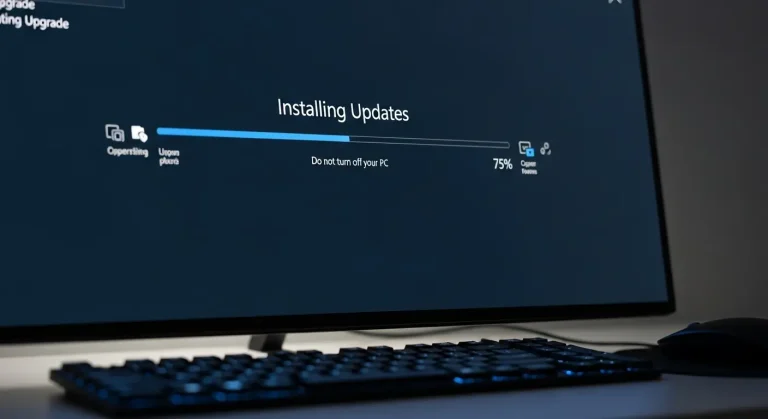So, you’re thinking about finally making the jump from Windows 7 to Windows 10? It’s a big decision, especially since Windows 7 is no longer officially supported. But change can be daunting, especially when it comes to your precious files and settings. Let’s break down what you can expect to stay intact and what might need a little extra attention during the Windows 10 upgrade process.
The In-Place Upgrade: Your Easiest Path
The most common and, frankly, easiest way to upgrade is an „in-place” upgrade. This is where you run the Windows 10 installation while still booted into Windows 7. The installer essentially overlays Windows 10 onto your existing system. When done right, it aims to preserve as much as possible.
What You Can Expect to Keep:
- Personal Files: Documents, pictures, music, videos – these are generally kept safe. The installer *should* move them right over to your Windows 10 user profile. However, always back them up first (more on that later!).
- Installed Applications: Many of your programs *will* continue to work after the upgrade. However, some older or less common software might have compatibility issues. Expect to potentially reinstall or update some applications.
- User Accounts: Your existing user accounts, passwords, and associated data will generally migrate.
- Some Settings: Certain system settings, like network configurations and display preferences, *might* be carried over. But this is not guaranteed, and you might need to tweak things afterwards.
What Might Need Your Attention:
- Drivers: This is a big one. Windows 7 drivers are not always compatible with Windows 10. The Windows 10 installer will try to find compatible drivers, but you might need to manually update them after the upgrade, especially for graphics cards, printers, and other peripherals. Check the manufacturers’ websites for the latest Windows 10 drivers.
- Antivirus Software: Your existing antivirus software might not be fully compatible. It’s often recommended to uninstall it *before* upgrading and then reinstall a Windows 10-compatible version afterwards. Windows Defender is a built-in option that works well.
- Older Software: As mentioned, some older software might simply not work. You might need to find newer versions or alternative solutions.
- Certain System Settings: Expect to spend some time going through your settings and making sure everything is configured the way you like it. Windows 10 has a different user interface, so things might be in different places.
Clean Installation: Starting Fresh (But More Work)
The other option is a „clean installation.” This involves completely wiping your hard drive and installing Windows 10 from scratch. While it’s more work, it can often lead to a more stable and performant system. However, it means you’ll lose everything, so a **backup is absolutely critical**.
What You Need to Backup Before a Clean Install:
- All Personal Files: Documents, pictures, music, videos, everything! Use an external hard drive, cloud storage (like OneDrive or Google Drive), or both.
- Installed Programs: Make a list of all the programs you use and have the installation files or serial keys ready to reinstall them.
- Drivers: Download the latest Windows 10 drivers for your hardware from the manufacturers’ websites.
- Product Keys: For any software that requires a product key, make sure you have it handy.
- Important Documents: Anything you can’t afford to lose. Think tax returns, financial records, etc.
Why Choose a Clean Install?
A clean install is often recommended if:
- Your Windows 7 system is already running slowly or experiencing problems.
- You want to get rid of accumulated junk and unnecessary files.
- You’re experiencing significant compatibility issues with the in-place upgrade.
- You just want a fresh start.
Before You Upgrade: The Essential Backup
No matter which upgrade method you choose, a **full system backup is essential**. Think of it as your safety net. If something goes wrong during the upgrade process, you can restore your system to its previous state. There are many free and paid backup tools available. Windows 7 has a built-in backup utility, or you can use third-party software like Macrium Reflect Free or AOMEI Backupper Standard.
After the Upgrade: Checking and Tweaking
Once the upgrade is complete, take some time to check everything.
- Verify Your Files: Make sure all your important files are present and accessible.
- Update Drivers: Check Device Manager for any devices with missing or outdated drivers.
- Reinstall Applications: Install any applications that didn’t survive the upgrade or that are not working correctly.
- Configure Settings: Adjust your settings to your liking. Explore the new features of Windows 10.
- Run Windows Update: Install the latest updates and security patches.
Activation
If you previously had a genuine, activated copy of Windows 7 or 8, your Windows 10 should activate automatically after the upgrade. If not, you might need to enter a product key or troubleshoot the activation process.
In Conclusion
Upgrading from Windows 7 to Windows 10 can be a smooth process if you prepare properly. Choose the upgrade method that best suits your needs, back up your data, and be prepared to spend some time tweaking things afterwards. With a little planning, you can enjoy the benefits of Windows 10 without losing your precious files and settings. Good luck!