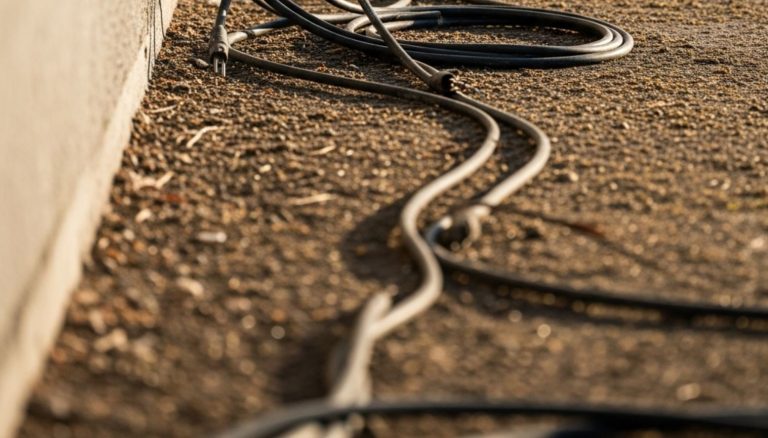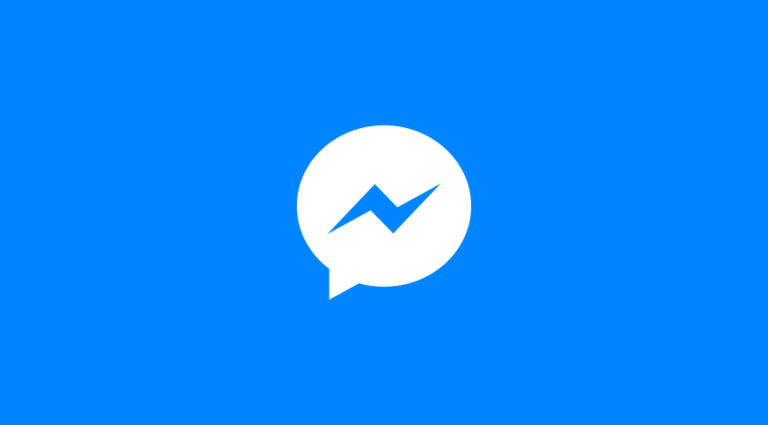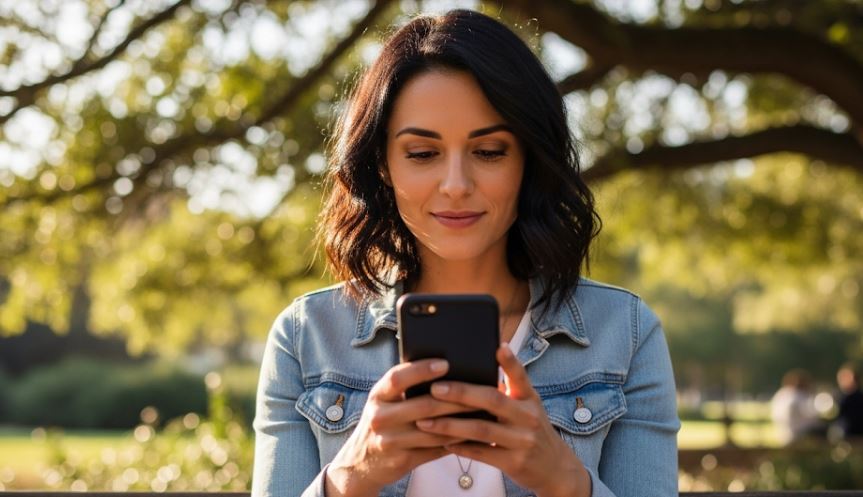
Have you ever experienced that moment of sheer frustration when your trusty WhatsApp, the lifeline to friends, family, and even work, suddenly refuses to open or, worse, crashes mid-conversation? It’s like a mini-digital earthquake, leaving you disconnected and probably muttering under your breath. In a world where instant communication is the norm, a malfunctioning WhatsApp can feel like a major inconvenience. But don’t fret! More often than not, these issues are solvable, and you don’t need to be a tech wizard to get your chats flowing again.
First Aid for a Fickle App: The Basics
Before we dive into the deeper troubleshooting waters, let’s start with the simplest solutions. You’d be surprised how often these quick fixes do the trick.
The Grand Reboot: Your Phone’s Best Friend
It might sound cliché, but turning your phone off and on again is the equivalent of a digital reset button. This simple act can clear out temporary glitches, refresh your phone’s memory, and resolve minor software conflicts that might be preventing WhatsApp from running smoothly. Think of it as giving your phone a much-needed nap. If WhatsApp was acting stubborn, a fresh start might be all it needs.
Update, Update, Update!
Are you running an outdated version of WhatsApp or, for that matter, an outdated operating system on your phone? Outdated software is a common culprit for app malfunctions. Developers constantly release updates to fix bugs, improve performance, and introduce new features. If your WhatsApp is lagging behind, it might not be compatible with newer security protocols or simply have unaddressed issues that have been patched in later versions. Head over to your phone’s app store (Google Play Store for Android or Apple App Store for iOS) and check for any pending WhatsApp updates. Similarly, check your phone’s system settings for operating system updates. A new OS version often comes with stability improvements that can benefit all apps.
Internet Check: Are You Actually Connected?
It sounds obvious, but sometimes the simplest things are overlooked. Is your Wi-Fi connection strong and stable? Are you perhaps in a dead zone for mobile data? WhatsApp relies entirely on an active internet connection. Try opening a web page or another online app to confirm your internet access. If your connection is spotty, WhatsApp will struggle to function, appearing as if it’s crashing or not starting. Sometimes, simply toggling your Wi-Fi or mobile data off and on again can refresh the connection.
Digging a Little Deeper: When Basic Fixes Aren’t Enough
If the simple steps haven’t worked their magic, it’s time to explore some more in-depth solutions. These often involve a bit more interaction with your phone’s settings.
Cache Clearing: The Digital Dust Bunnies
Over time, apps accumulate cache data – temporary files that help them load faster. While usually beneficial, sometimes this data can become corrupted, leading to performance issues or crashes. Clearing WhatsApp’s cache can resolve these problems without deleting your chats or other important data.
- For Android users: Go to your phone’s Settings > Apps (or „Apps & notifications” / „Application Manager”) > Find and tap on WhatsApp > Select Storage > Then tap Clear Cache. You’ll see an option for „Clear Data” as well, but hold off on that for now, as it will delete all your chat history and media. We’ll get to that if absolutely necessary.
- For iOS users: There’s no direct „clear cache” button for individual apps like on Android. Your best bet here is to offload the app. Go to Settings > General > iPhone Storage > Find and tap on WhatsApp > Select Offload App. This frees up storage used by the app but keeps its documents and data. Reinstalling it usually clears out any underlying cache issues.
Storage Space: Is Your Phone Full?
Believe it or not, a phone bursting at the seams with photos, videos, and other apps can significantly impact app performance. If your device is running critically low on storage, apps like WhatsApp might struggle to create temporary files, receive new media, or even launch properly. Check your phone’s storage in the settings and free up some space if needed. Consider backing up photos and videos to cloud storage or deleting unnecessary apps.
Permissions Check: Does WhatsApp Have What It Needs?
Apps require certain permissions to function correctly. WhatsApp, for instance, needs access to your contacts, microphone, camera, and storage. If any of these permissions have been accidentally revoked or are not granted, it can cause the app to misbehave.
- Navigate to your phone’s Settings > Apps (or „Apps & notifications” / „Application Manager”) > Tap on WhatsApp > Select Permissions. Ensure all necessary permissions (especially Storage, Microphone, and Camera) are enabled.
When All Else Fails: The More Drastic Measures
If you’ve tried all the above and WhatsApp is still giving you grief, it might be time for more impactful solutions. Always back up your chats before attempting these steps!
Reinstalling WhatsApp: A Fresh Start
This is often the most effective solution if all else fails. Uninstalling and then reinstalling WhatsApp gives you a completely fresh installation, free from any corrupted files or persistent bugs.
- Backup Your Chats: This is crucial! Open WhatsApp, go to Settings > Chats > Chat Backup. Ensure you have a recent backup to Google Drive (Android) or iCloud (iOS).
- Uninstall WhatsApp:
- Android: Go to Settings > Apps > Find WhatsApp > Tap Uninstall.
- iOS: Lightly press and hold the WhatsApp icon on your home screen until it jiggles, then tap the „X” (or minus sign) and confirm Delete App.
- Reinstall WhatsApp: Go back to your phone’s app store, search for WhatsApp, and install it again.
- Restore Chats: During the setup process, WhatsApp will prompt you to restore your chat history from your backup. Make sure to agree to this to get all your conversations back.
Check for Conflicting Apps or Software
Occasionally, another app or a recently installed software update can conflict with WhatsApp, causing it to crash. Try to recall if the issues started after installing a new app or updating your phone’s software. If so, try uninstalling the new app or, if it was a system update, you might need to wait for a bug fix from your phone manufacturer. In rare cases, a factory reset of your phone might be considered, but this is an absolute last resort as it wipes all data from your device. Only do this if you have meticulously backed up everything.
Contact WhatsApp Support
If you’ve exhausted all these options and your WhatsApp is still playing hard to get, it might be time to reach out to the pros. WhatsApp has a dedicated support team that can offer more specific guidance based on your device and the nature of the problem. You can usually find a „Contact Us” or „Help” option within the WhatsApp settings.
Staying Connected: A Final Word
Dealing with a malfunctioning app can be frustrating, especially when it’s as integral to your daily life as WhatsApp. However, by systematically working through these troubleshooting steps, you stand a very good chance of resolving the issue yourself. Remember, patience is key, and backing up your chats regularly can save you a lot of heartache in the long run. So, next time WhatsApp throws a tantrum, you’ll be well-equipped to get it back on its best behavior and resume your important conversations.