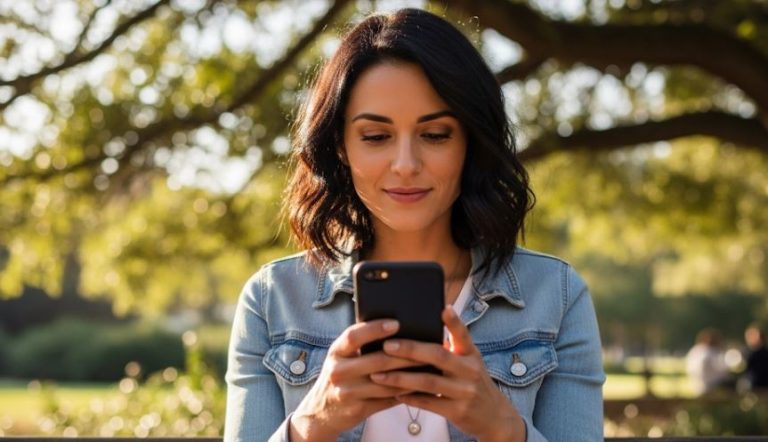Imagine settling in for a crucial video conference, eager to present your ideas, or perhaps you’re finally carving out some „me time” to dive into your favorite game, only to be met with… silence. Or, even worse, a cacophony of distorted, crackling noises that could rival a poorly tuned radio. This frustrating scenario is often the result of a misbehaving sound card, a tiny yet mighty component that translates digital audio signals into the sounds we hear. While it might feel like a daunting task to diagnose and fix these issues, fear not! Most common sound card problems are surprisingly straightforward to resolve with a bit of patience and the right know-how.
Your computer’s sound system is a delicate ecosystem. It involves the sound card itself, the drivers that act as its translator, the operating system’s audio settings, and of course, your speakers or headphones. When one part of this system goes awry, the entire auditory experience can crumble. Understanding these interconnected components is the first step towards troubleshooting effectively.
One of the most frequent culprits behind audio woes is outdated or corrupted drivers. Think of drivers as the instruction manual for your sound card. If the manual is old or damaged, your computer won’t know how to properly communicate with the hardware. This can manifest as no sound at all, static, or even intermittent audio cut-outs. The solution here is often simple: update them! You can typically do this through your operating system’s device manager. For Windows users, a quick search for „Device Manager” will get you there. Look under „Sound, video and game controllers,” right-click on your sound card, and select „Update driver.” Often, Windows will be able to find the latest version automatically. If not, you might need to visit the website of your sound card manufacturer (like Realtek, Creative Labs, or your motherboard manufacturer if you have integrated audio) and download the specific drivers for your model and operating system. It’s always a good idea to restart your computer after a driver update to ensure the changes take full effect.
Another common headache stems from incorrect audio settings. It’s surprisingly easy to accidentally mute your system, select the wrong output device, or have volume levels set too low in an obscure corner of your sound settings. Before you dive into driver updates or hardware checks, take a moment to meticulously examine your sound settings. Check the volume mixer in your taskbar, ensuring no applications are muted and the master volume is up. Navigate to your sound control panel (in Windows, right-click the speaker icon in the taskbar and select „Sound settings” or „Open Sound settings”). Here, verify that the correct output device (your speakers or headphones) is selected as the default. Sometimes, after connecting new headphones or a monitor with built-in speakers, your computer might automatically switch to that new output, leaving you wondering why your primary speakers are silent. It’s also worth exploring the „Playback” tab to ensure your default device is enabled and its levels are appropriately set.
Loose connections are a surprisingly frequent cause of sound problems, especially with external speakers or headphones. It might sound obvious, but always double-check that your audio cables are securely plugged into the correct jacks on both your computer and your audio output device. Sometimes, a cable that appears to be fully inserted might just be slightly out of place. If you’re using a desktop PC, ensure that the cables connecting to your speakers are plugged into the correct green audio output port, not a microphone input or line-in port. For headphones, try wiggling the jack slightly to see if the sound cuts in and out, which could indicate a faulty cable or port.
Beyond these common software and connection issues, hardware malfunctions can also be at play. While less frequent, a physically damaged sound card or an issue with the motherboard itself (for integrated audio) can lead to persistent problems. If you’ve tried updating drivers, checking settings, and verifying connections without success, it might be time to consider the possibility of a hardware fault. If you have an expansion sound card, you could try reseating it in its PCIe slot, ensuring it’s firmly in place. For integrated audio, this becomes trickier. If you suspect a hardware problem with integrated audio, an external USB sound card can be a cost-effective solution to bypass the faulty internal component. These devices plug into a USB port and provide their own audio output, often with improved sound quality.
Sometimes, the issue isn’t with your sound card at all, but with the application you’re using. Certain games or media players might have their own internal audio settings that override system-wide preferences. If you’re only experiencing sound problems with a specific program, check its individual audio settings to ensure the volume is up and the correct output device is selected. Running the Windows audio troubleshooter can also be a helpful first step. Right-click the speaker icon in the taskbar and select „Troubleshoot sound problems.” This built-in tool can often identify and automatically fix common audio issues, saving you a lot of manual investigation.
In rare cases, system conflicts or malware can interfere with your sound. Running a full system scan with your preferred antivirus software is always a good practice, especially if you’re experiencing other unusual computer behavior alongside your audio problems. Additionally, if you’ve recently installed new software or hardware, try rolling back your system to a previous restore point before the issue began. This can undo any changes that might have inadvertently caused the sound problem.
Finally, remember that patience is a virtue when troubleshooting. Systematically work through each potential solution, starting with the simplest and most common causes, before moving on to more complex diagnostics. While a silent computer can be incredibly frustrating, the good news is that most sound card issues are fixable, getting you back to enjoying your favorite sounds in no time.